Tilemap Pathfinder

Overview
This sample demonstrates an implementation of a generic pathfinder system based on tiles which is simpler and cheaper than navigating on navmeshes and can fit a lot of tile-, grid- and hex grid-based games.
This sample shows possibilities of steering using the transform, a kinematic character controller and custom pathing. The systems in the project are open to customization and can be adapted to different gameplay styles but are limited to flat (2D) levels using the X and Z axis. The Y axis will be ignored.
NOTE:: This system uses a 3D axis from Transform3D internally and does NOT work using entities with Transform2D components.
This pathfinder system contains three parts:
Tile Map Data: The number of tiles, their scale and neighboring tiles. All this data is baked during edit mode using a tool.
Pathfinder Function: This sample uses the A* algorithm to find a list of points in the tilemap. The points are converted to indexes and stored in an array.
Agent: The entity in the game world that can move through the map using the list of waypoints.
NOTE: This is NOT a game.
Technical Info
The project has been developed with:
Unity
2021.3.11f1.32Quantum
2.1.1 Stable 1123
Download
| Version | Release Date | Download | |
|---|---|---|---|
| 2.1.8.1 | May 07, 2024 | Quantum Tilemap Pathfinder 2.1.8.1 Build 376 | |
Sample Scenes
The project has four samples which exemplifies how to use the TilePathfinder component. The features are shared between the systems.
1) Simple Click Movement
This scene demonstrates a simple entity with a TilePathfinder and a PlayerLink component. Click anywhere to move it. Open the Quantum Code project to view the ClickMoveSystem.
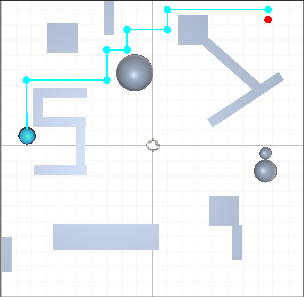
The scene view in the Unity Editor will draw gizmos of the target and the path.
2) Move With Callback
The ClickMoveSystem reads the player input and set the target for the entity. If the TileAgentConfig has the movement type set to CUSTOM, the entity will not move automatically, instead, it needs to listen to the OnTileMapMoveAgent callback and use the desiredDirection vector to move the position of the transform of the entity.
Check the CallbackMoveSystem to see other callback called when the system doesn’t find the path or when the agent reaches the path.
3) Edit Tile Map
Every grid cell is represented in the frame, as part of a bitset. This bitset informs whether the tile is traversable or not. The initial
values on the bitset are constructed during the game start based on the data baked in the scene, in edit time.
It is also possible to change the tile map during runtime, which is the objective of this sample scene. Click with the right mouse button to send a Quantum Command with the TileType (None or Wall) and the position. The EditTileMapSystem converts that position to an index and uses a bitset to store if the tile is traversable.
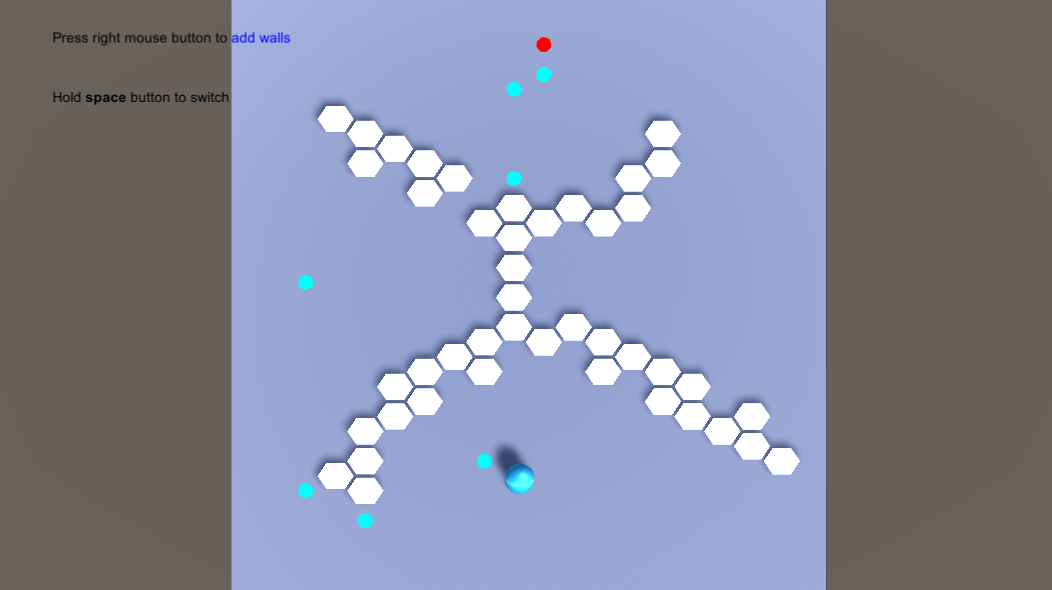
This entity uses a CUSTOM movement and evaluates each step if there is a wall in direction of the movement. Otherwise, it will repath the movement.
4) Decide the best target
This sample shows an entity chasing points on the map. It has a Dijkstra's algorithm that is used to decide which is the best item to chase. Different to the A* algorithm, it can be used to measure the cost of movement of multiple entities in the map with only one search. The objective of the AIDecisionSystem is to provide NPC or Bots a way to evaluate which is the best decision based on the distance of interesting points in the map.
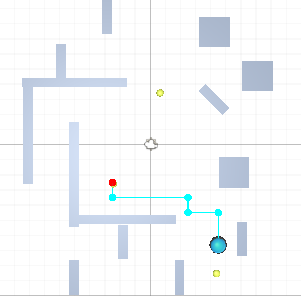
The agent maps all available items and chooses the nearest to chase. In the Image, the blue entity chases alternately the yellow items in the map. The red point is the current target and when it finishes visiting all items, it repeats the search.
To identify which entities are valid to search, this sample uses the ItemTileSystem that maps the indexes of all entities with the ItemTile component. If an entity exists on the map, its position index can be found in the global TileMapItems dictionary.
The Asset, Components and System
Tilemap Asset
The TileMapData is an asset with a one-dimensional array of indexes. The world position can be converted to an index and an index can be converted to a world position. Different functions can be used to do this conversion but a grid-base tilemap normally uses the function:
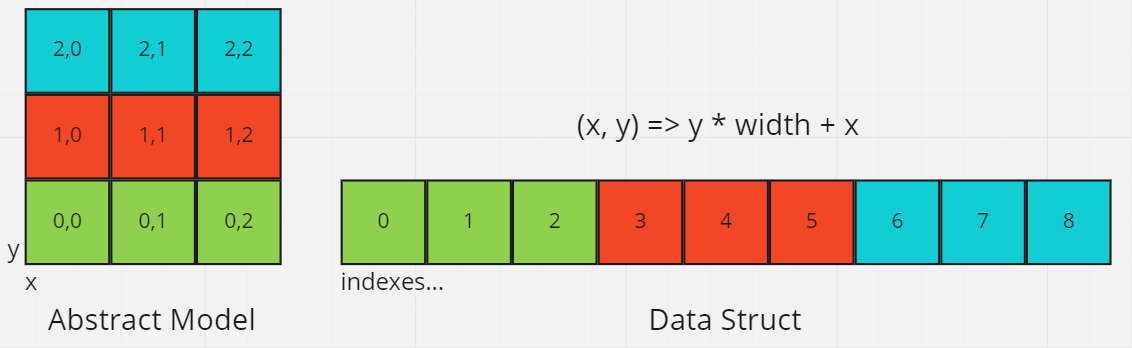
Using indexes is cheaper and more flexible to use in the pathfinder algorithm. Look in the file TileMapData.cs the implementation of the methods IndexToPosition and PositionToIndex. These methods will be used every time in the project to handle inputs, that normally are given in X-Y coordinates.
C#
// gets the index position of a world point position
var map = f.GetSingleton<RuntimeTileMap>();
var asset = map.Asset(f);
var worldPosition = frame.Get<Transform3D>(entity);
var positionIndex = asset.IndexToPosition(worldPosition);
The positionIndex can be used to check if a specific tile is traversable or its neighboring tile is. The return indexes of
C#
var isPassable = map.IsWall(positionIndex);
var neighbors = asset .GetNeighbors(positionIndex);
There are other fields in TileMapData and the asset can be extended if necessary. Remember this asset must contain only read-only data and any data that needs to be modified in runtime must be in a component. This project uses a singleton called RuntimeTileMap to store the information on which tiles are wall.
| Field | Description |
|---|---|
| Tiles | List of indexes of each tile in the map. |
| HEIGHT | Number of lines of Tilemap |
| WIDTH | Number of columns of Tilemap |
| TileWidth | Width of a tile based on world size. |
| TileHeight | Height of the tile based on world size. |
| OffsetX | Horizontal distance from the center of the level to the center of the first tile of the tilemap. |
| OffsetY | Vertical distance from the center of the level to the center of the first tile of the tilemap. |
| Neighbors | List of arrays of indexes for each tile in the map. Each index represents one neighbor and negative values represent invalid tiles. |
TilePathfinder Component
TilePathfinder component has the essential data to perform the movement:
| Field | Description |
|---|---|
| Agent | The reference to TileAgentConfig with some parameters to limit and steer the movement. |
| Waypoints | List of tile indexes of tiles that sequentially represents the path to the target. |
| TargetPosition | The index of the target tile. |
| CurrentWaypoint | The index of the next tile to move towards. |
The first value of Waypoints normally is the target while the last value is the next point to move towards. To get the world position of the next waypoint use the CurrentWaypoint as an index of the waypoint list.
C#
// gets the asset reference
var asset = f.GetSingleton<RuntimeTileMap>().Asset(f);
// gets the next point
var pathfinder = f.Get<TilePathfinder>(entity);
var index = pathfinder.Waypoints[pathfinder.CurrentWaypoint];
var nextPoint = asset.IndexToPosition(index);
The default value of CurrentWaypoint and TargetPosition is -1. This value means there is no path or target, respectively. Setting these values to -1 will cancel the movement of the agents.
Agents
Agents are entities that can move on the map using TilePathfinder components and waypoints as references. The component needs a TileAgentConfig with the parameters for the movement. The table below shows the fields of the TileAgentConfig.
| Field | Description |
|---|---|
| Movement Type | The type of movement to adapt to gameplay style. |
| Velocity | Velocity of movement used in the TRANSFORM movement type. The character controller uses its own movement parameter. |
| Distance to Reach | The minimum distance from the agent to the waypoint to change to the next waypoint. |
| Max Number Of Waypoints | Limits the max number of waypoints in the component. |
| Max Number Of Waypoints | Limits the max number of waypoints in the component. |
| Max Cost Of Search | Limits the distance of search based on the cost of movement. |
| Draw Gizmos | Draw the waypoints and the target of that agent movement. |
The type of movement can be set in the TileAgentConfig asset file as an enum type. Change this option to select the movement type to be used.
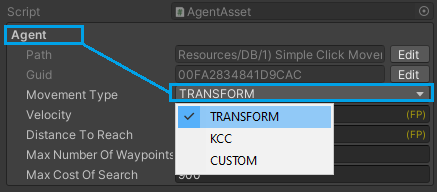
Transform: Set the position of the entity’s transform using the movement direction multiplied by the agent velocity.
Kinematic Character Controller(KCC): Only sets the movement direction in the kcc based on the next waypoint to chase.
Customized: Sends signals with the entity reference and normalized direction of movement. The movement can be customized and applied to different systems according to user preferences.
TilePathFinderSystem
The TilePathFinderSystem calculates the path and sets the waypoints in the TilePathfinder component. It drives the movement of the agent to the target using waypoints or sends signals to customized movement types. To start moving an agent, set a target position in the component. The SetTarget function will clear the Waypoints and try to find a new path to the target.
C#
var pathfinder = frame.Unsafe.GetPointer<TilePathfinder>(entity);
pathfinder->SetTarget(frame, pathfinder, target);
Then the system performs the A* algorithm calling the AStar method. Based on the tilemap and the limits of the agent’s movement, it may or may not find a path. If it is not found, a signal is sent and the indexes are invalidated by setting a negative value. Otherwise, a target is fixed and the CurrentWaypoint points to the last value in the Waypoints list.
The snippet below shows how AStar is used and how the parameters are applied. The method is static and can be used by other custom systems if necessary. As this function generates a lot of temporary data, the first parameter is a PathfinderData object that caches the reference of some lists to avoid GC allocation.
C#
var result = AStar(pathfinderData, asset, frame, entityPosition, targetPosition, waypoints, maxCostOfSearch, maxNumberOfWaypoints);
if (result == PathFindStatus.NOT_FOUND) {
waypoints.Clear();
pathfinder->CurrentWaypoint = -1;
pathfinder->TargetPosition = -1;
f.Signals.OnTileMapSearchFailed(entity);
return;
} else {
pathfinder->TargetPosition = targetPosition;
pathfinder->CurrentWaypoint = waypoints.Count - 1;
}
If no path is found or the max cost of the search is reached, the function will return the NOT_FOUND enum. When it finds the target, the SetPath function is called to fill the waypoints with the index of the path and the SUCCESS enum is returned.
Custom Movement Steering
The movement of the agent can be customized using callbacks when the movement type of TileAgentConfig is set to CUSTOM. To receive the callback, the system needs to implement the corresponding signal interface:
| Interface | Description |
|---|---|
ISignalOnTileMapMoveAgent |
Called in TilePathfinderSystem each frame while the agent has a valid target. It is called only when the agent is a type of CUSTOM. |
ISignalOnTileMapWaypointReached |
Called when the agent reaches a waypoint from the list. |
ISignalOnTileMapSearchFailed |
Called in the AStar function when the target is invalid or wasn’t found. |
The example below shows how to implement ISignalOnTileMapMoveAgent interface and steer the movement of the agent.
C#
public class MoveSystem : SystemMainThread, ISignalOnTileMapMoveAgent{
public void OnTileMapMoveAgent(Frame frame, EntityRef entity, FPVector3 direction) {
if (f.Unsafe.TryGetPointer<Transform3D>(entity, out var transform)){
transform->Position += direction.Normalized * frame.DeltaTime;
}
}
}
Setting up a Level
To prototype, the TileMapBaker tool can be used to easily create a tilemap from a 3D level. This tool will check each tile position if there is some Unity’s Collider component. Then it will set in TileMapData the index of the tile and its type: NONE or WALL.
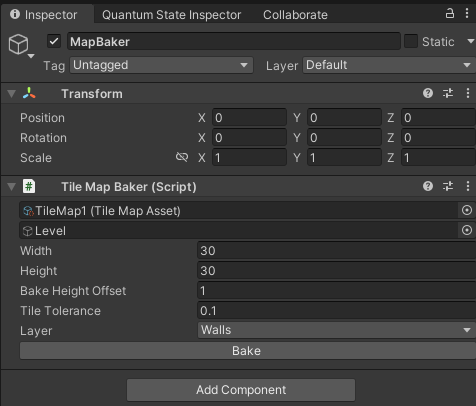
Creating a tilemap asset in Baker Tool
- Create a new tilemap asset: Right button in DB folder > Create > Quantum > TileMapData > TileMap
- In an empty game object, add the
TileMapBakercomponent.
| Field | Description |
|---|---|
| Level | The root of the game object level. |
| Width | Number columns in the grid of tilemap. This is the value used in the conversion from the world position to the index position. |
| Height | Called in the AStar function when the target is invalid or wasn’t found.Number rows in the grid of the tilemap. |
| Bake Height Offset | As the level is a 3D scene, this offset is used to fix the height of colliders checking. |
| Tile Tolerance | The tolerance of tile size. |
| Layer | The specific layer that represents the walls or non-passable objects. |
- Drag the game object root to
TileMapBaker. - Click on the “Bake” button on the
TileMapBakercomponent.
After baking, the traversable tiles will be visible in green and non-traversable tiles in red.
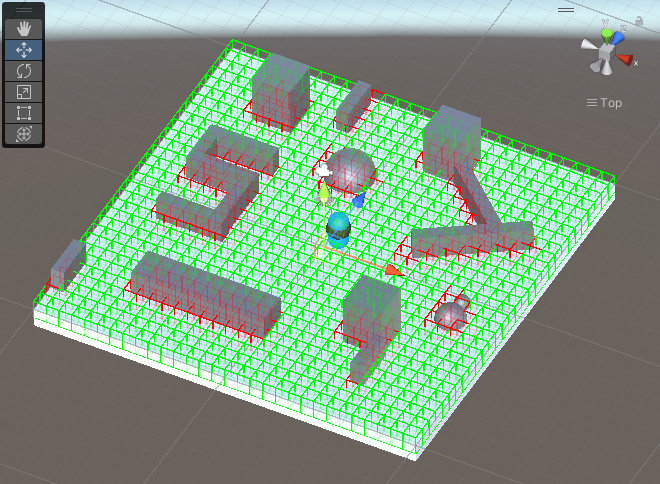
Initialize the map
In a default quantum scene, create an entity prototype and add the component RuntimeTileMap. This component is a singleton component that reads the asset and loads into a bitset the data about the type of tiles during initialization. This bitset structure is used to read and write the state of the tiles during runtime.
- Drag the tilemap asset to this component.
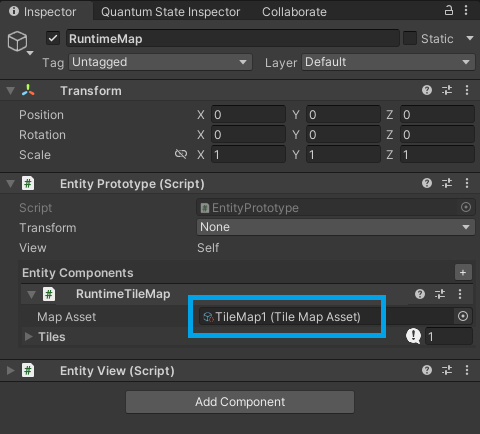
- When this scene starts, the
RuntimeTileMapwill start as a singleton component that loads the data baked in the asset to a bitset structure where each bit says if the tile is a wall or not.
Extending and Adapting
The tile-based maps can have different types of layouts. To adapt the algorithm to different layouts, the TileMapData asset can be inherited. The AStar function tries to find the path by checking the neighbors of the tile, but there aren’t limits on how many neighbors a tile can have. Each tile is a node linked to other nodes, then is possible to create a customized TileMapdata with different properties changing the relationship between these nodes.
This sample exemplifies two different layouts: Hexagonal and 8-directions map.
Tilemap with 8 possible directions of movement
A tilemap with 8 directions can be easily created by overriding the neighbor's size and offset. The GetNeighborsOffset function is used to get the number of neighbors and their directions based on the index.
C#
public class TileMap8 : TileMapData{
public override int[] GetNeighborsOffset(int index) {
return new int[8] {
WIDTH, -WIDTH, 1, -1, WIDTH+1, WIDTH-1, -WIDTH-1, -WIDTH+1
};
}
}
This function is used by the baker tool to register the neighbors of each tile and check if they are valid. The value in the array is only the direction then the neighbor index can be found using the index + direction.
C#
List<int> neighbors = new List<int>();
var neighborDirections = tileMap.GetNeighborsOffset(tile.Index);
// check if each neighbor is valid
foreach (var direction in neighborDirections ) {
if (HasTileInDirection(tileMapAsset,tile.Index,direction)) {
neighbors.Add(tile.Index + direction );
} else {
neighbors.Add(-1);
}
}
// add the neighbors of that index to tilemap
tileMap.Neighbors[tile.Index] = new NeighborList() {
Values = neighbors.ToArray()
};
Hexagonal map
There are multiple approaches to deal with hexagonal tilemaps, but the simplest is to apply an offset in the rows or columns of a grid-based tilemap. Then the logic of neighbors must be changed.
In the example below, the HexagonOffset can be +1 or -1, depending on the desired direction of the offset. The column or row that will offset also changes if the top of the tile is pointy or flat.
C#
public override FPVector3 IndexToPosition(int index) {
int x = index % WIDTH;
int y = index / HEIGHT;
FP offsetX = 0;
FP offsetY = 0;
if (HexagonTop == HexagonTop.Pointy) {
offsetX += (y % 2) * (TileWidth / 2) * (int)HexagonOffset;
} else {
offsetY += (x % 2) * (TileWidth / 2) * (int)HexagonOffset;
}
return new FPVector3((x * TileWidth) + offsetX, 0, (y * TileHeight) + offsetY) + Offset;
}
Look at the HexagonalMap.cs file to view other details of the hexagonal map implementation.
Heuristics
The AStar function can use a heuristic to try to find the shortest path. The heuristic has a great impact on the performance of the algorithm and not using it is guaranteed to always find the shortest path, but with the worst performance. The distance value can be changed by inheriting from the TileMapdata and overriding Heuristic method.
C#
// The Manhattan distance is better for grid base
public virtual ushort Heuristic(int from, int to) {
FPVector3 a = IndexToPositionRaw(from);
FPVector3 b = IndexToPositionRaw(to);
return (ushort)(FPMath.Abs(a.X - b.X) + FPMath.Abs(a.Z - b.Z));
}
// The linear distance is better fo hexagonal maps
public override ushort Heuristic(int from, int to) {
FPVector3 a = IndexToPosition(from);
FPVector3 b = IndexToPosition(to);
return (ushort)(FPVector3.Distance(a, b));
}
Highlights
Heuristic Tradeoff
There is a tradeoff between speed or accuracy and once the project has only two samples of functions used on A* algorithm, the final result can not be the enough to other projects. Without a heuristic function or if it returns 0, the A* algorithm turns into a Dijkstra’s algorithm and the shortest path is guaranteed. But most of the games don’t really need the best path and if the value of the heuristic is the same as the cost of movement the algorithm will execute very fast, but finding the shortest path is not guaranteed.
Priority Queue
The A* algorithm uses a Priority Queue that sorts the tiles by the cost of movement. The project has multiple implementations of Priority Queue and a performance test shows the Binary Heap is the fastest data structure to handle this problem. Insertion Sort and other algorithms take at least the double time of the Binary Heap.
Check the PriorityQueue file to see the other's implementation. The implementation of the Priority Queue has an impact on the selected tiles and the final waypoint list. For example, if you change the comparison signal in the sort function, the movement will look more natural but more waypoints will be added.
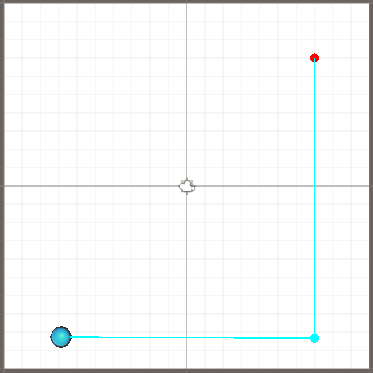
_heap[i].Priority <= _heap[Parent(i)].Priority in the sort function.
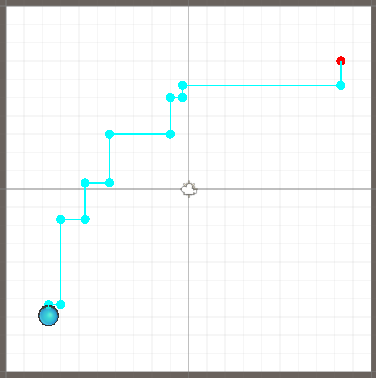
_heap[i].Priority < _heap[Parent(i)].Priority in the sort function.