Quantum Project
Introduction
A collection of background information, tutorials and best-practices to customize the integration of the Quantum SDK into specialized workflows.
Release And Debug Builds
The Quantum project outputs its dll and references directly into the Unity project (by default QuantumSDK\quantum_unity\Assets\Photon\Quantum\Assemblies\). Depending on the build configuration selected in Visual Studio (or Rider) the dlls from QuantumSDK\assemblies\debug or \release are referenced and copied.
To switch from a debug to a release build, rebuild the quantum solution with the desired configuration.
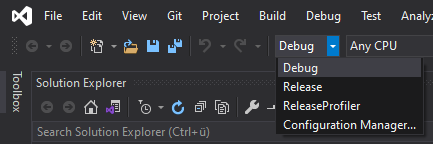
|
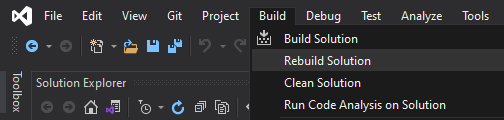
|
The debug build will make it possible to debug the quantum.code.csproj and place breakpoints. After rebuilding the solution, attach Visual Studio (or Rider) to the running Unity Editor.
The debug build has significant performance penalties compared to a release build. For performance tests always use a Quantum release build (and Unity IL2CPP). Read more about this in the Profiling section.
The debug build contains assertions, exceptions, checks and debug outputs that help during development and which are disabled in release configuration. For example:
Log.Debug()andLog.Trace(), for example called from the quantum code project, will not be outputting log anymore.- As well as all
Draw.Circle()methods. NavMeshAgentConfig.ShowDebugAvoidanceandShowDebugSteeringwill not draw gizmos anymore.- Assertions and exceptions inside low level systems like physics are disabled.
Quantum-Unity Code Integration
A guide to demonstrate how to import and keep the Quantum simulation code in Unity.
Note: The procedure requires Unity 2019.4 and up.
The default way of working with Quantum is to have the simulation code (quantum_code) completely separate from Unity (quantum_unity). The double solution approach is not to everyone's liking, so with Quantum v2 we introduced an option to include quantum_code projects in the solution Unity generates with QuantumEditorSettings.MergeWithVisualStudioSolution setting. However, there are still use cases where having simulation code inside of Unity may be desirable. For instance, it lets users modify and rebuild simulation code without a license for Visual Studio or Rider.
You can convert your project to use this approach.
IMPORTANT: This is a one-way conversion.
Any files that you add/remove in Unity will not be added to/removed from quantum_code/quantum.code/quantum.code.csproj. This is not a problem if do not intend to use the project; if you plan on using the console runners and/or server plug-ins, you will have to update the project manually yourself.
Integration Steps
- Delete
quantum_unity/Assets/Photon/Quantum/Assemblies/quantum.code.dll - Delete
binandobjfromquantum_code/quantum.code - Copy contents of this folder (
tools/codeintegration_unity) toquantum_code/quantum.code - Open
quantum_unity/Packages/manifest.json, add this dependency:"com.exitgames.photonquantumcode": "file:../../quantum_code/quantum.code"
If you get compile errors due to generated code being missing after opening the Unity project, run the codegen via the Quantum/Code Integration/Run All CodeGen menu.
Integration Steps (the old way)
There's also an alternative way that involves copying files to Unity project:
- Delete
quantum_unity/Assets/Photon/Quantum/Assemblies/quantum.code.dll - Copy
tools/codeintegration_unity/QuantumCodeIntegrationtoquantum_unity/Assets/Photon - Create
quantum_unity/Assets/Photon/QuantumCodedirectory - Copy
tools/codeintegration_unity/PhotonQuantumCode.asmdefandtools/codeintegration_unity/PhotonQuantumCode.asmdef.metatoquantum_unity/Assets/Photon/QuantumCode - Copy everything (except for
binandobj) fromquantum_code/quantum.codetoquantum_unity/Assets/Photon/QuantumCode
Gotchas
PhotonQuantumCode.asmdefexplicitly removes Unity assemblies references. This is to ensure the nondeterministic Unity code is not mixed with the simulation code; this ensures there's always a way back toquantum_codeas a standalone project.
N.B.: Any issues arising from including Unity assemblies will not receive any support.
- If you happen to run into a "chicken and egg" problem (cannot compile because codegen is out of date, cannot run codegen because there are compile errors) and there is no
Quantum/Code Integrationmenu, you can always run the codegen manually via the console (on non-Windows platforms prefix these withmono):tools/codegen/quantum.codegen.host.exe quantum_unity/Assets/Photon/QuantumCodetools/codegen_unity/quantum.codegen.unity.host.exe quantum_unity/Library/ScriptAssemblies/PhotonQuantumCode.dll quantum_unity/Assets
Quantum DSL Integration
This section is about how to integrate the Quantum DSL files and their compilation into a workflow.
Qtn File Discovery
The qtn-files will be compiled as a pre build step of the quantum_code.csproj by calling tools\codegen\quantum.codegen.host.exe as a pre build step with either a cs-proj file or a folder as paramter. There are two ways we recommend to set up the codegen:
1. (DEFAULT) Add the qtn-files explicitly to quantum_code.csproj:
XML
<ItemGroup>
<None Include="Foo\bar.qtn" />
<None Include="Oof\rab.qtn" />
</ItemGroup>
The PreBuildEvent looks like this:
python
# win
"$(ProjectDir)..\..\tools\codegen\quantum.codegen.host.exe" "$(ProjectPath)"
# mac
mono "$(ProjectDir)..\..\tools\codegen\quantum.codegen.host.exe" "$(ProjectPath)"
2. If tools\codegen\quantum.codegen.host.exe is called with a folder instead of a file it will search for every qtn-file inside the given folder.
Change the PreBuildEvent of quantum_code.csproj to this:
python
# win
"$(ProjectDir)..\..\tools\codegen\quantum.codegen.host.exe" "$(ProjectDir)"
# mac
mono "$(ProjectDir)..\..\tools\codegen\quantum.codegen.host.exe" "$(ProjectDir)"
Qtn File Syntax Highlighting
To enable syntax highlighting in QTN files, follow the guide for your respective IDE.
Visual Studio
In Visual Studio, you can add syntax highlighting for QTN files by associating it with another type (e.g. C# or Microsoft Visual C++). To do this go to Tools -> Options -> Text Editor -> File Extension.
JetBrains Rider
In JetBrains Rider, you can add syntax highlighting to QTN file by defining a new file type.
- Step 1: Navigate to
File->Settings->Editor->File Types.
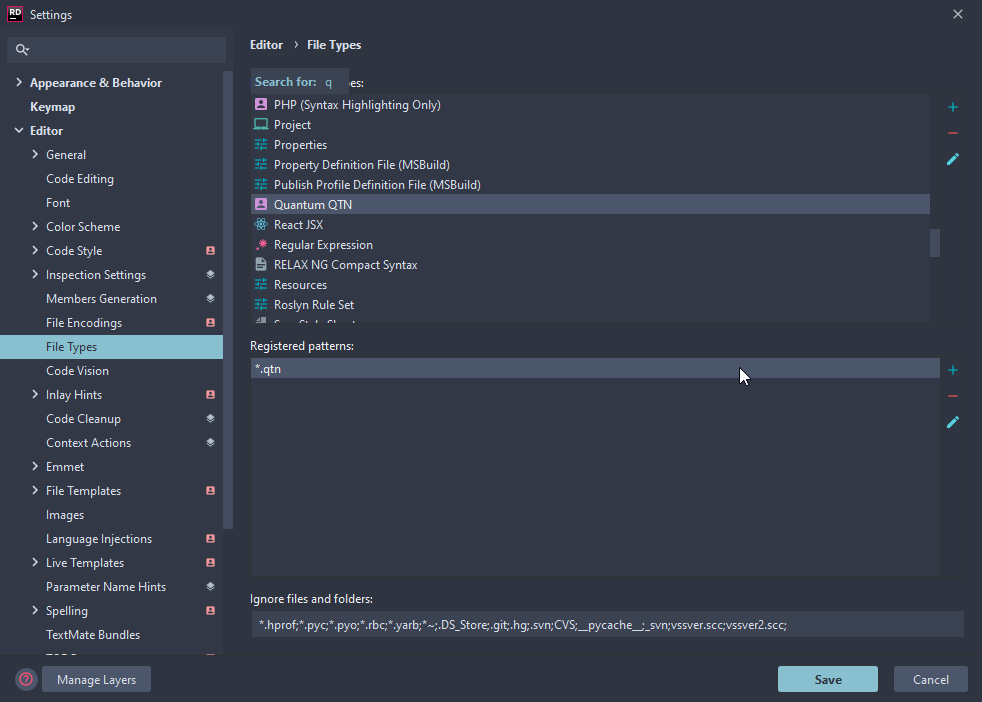
- Step 2: In the
Recognized File Typescategory, press the+sign at the right of the to add a new file type.
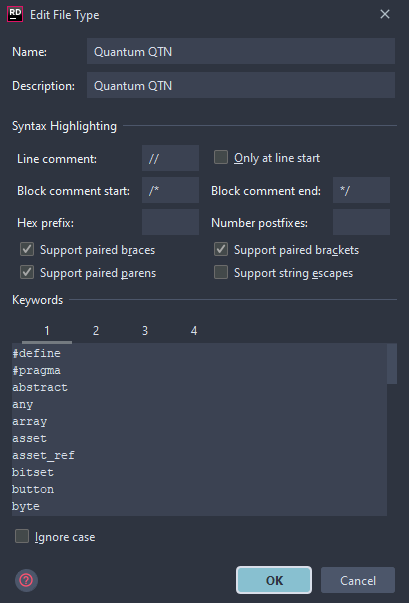
- Step 3: Check the settings for line comments, block comments, etc...
- Step 4: Paste the list into the keywords level 1 (see below).
C#
#define
#pragma
abstract
any
array
asset
asset_ref
bitset
button
byte
collision
component
dictionary
entity
entity_ref
enum
event
fields
filter
flags
global
has
import
input
int
list
local
long
not
player_ref
remote
sbyte
set
short
signal
struct
synced
uint
ulong
union
use
ushort
using
- Step 5: Paste the list into the keywords level 2 (see below).
C#
(
)
*
:
;
<
=
>
?
[
]
{
}
- Step 6: In the
File Name Patternscategory, press the+sign at the right. - Step 7: Enter
*.qtnas the wildcard for the type.
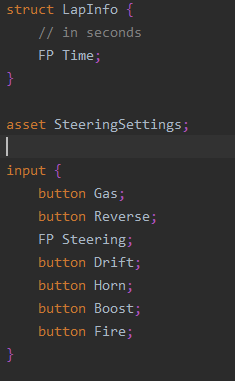
Quantum Code Generation Tools
Quantum uses two code generation tools that are required to run before and after the quantum.code.dll compilation.
Before compilation: Quantum Codegen (CodeGen.cs)
After compilation: Quantum Unity Codegen (Unity scripts)
Quantum Codegen
Executes the Quantum DSL code generation by converting found qtn files to C# code (Core/CodeGen.cs). Has two modes, one selects all qtn files recursively while the other only checks explicitly names qtn files in the csproj file.
| Location | tools\codegen\quantum.codegen.host.exe |
| Platform | Windows, Mono |
| Usage | quantum.codegen.host.exe project-folder|project-file |
project-folder | The path to the folder that the quantum.code.csproj is located. This mode will select all qtn files found recursively in the provided folder. |
project-file | The path of the quantum.code.csproj file. This mode will select all qtn files that are explicitly listed as items:
|
Quantum Unity Codegen
Runs the Quantum codegen part that generates the Unity asset scripts (AssetBase), editors, prototype classes and the AOT file, which includes necessary class and generic declarations for AOT compilers.
| Location | tools\codegen_unity\quantum.codegen.unity.host.exe |
| Platform | Windows, Mono |
| Usage | quantum.codegen.unity.host.exe AssemblyPath OutputDir |
AssemblyPath | Path to quantum.code.dll file. |
OutputDir | Output folder for Unity scripts. Usually quantum_unity\Assets. See default paths and how to customize them below. |
Overwrite Asset Script Location And Disable AOT File Generation
Create the file tools\codegen_unity\quantum.codegen.unity.dll.config.
XML
<?xml version="1.0" encoding="utf-8" ?>
<configuration>
<appSettings>
<add key="RelativeLinkDrawerFilePath" value="Quantum/Editor/PropertyDrawers/Generated/AssetLinkDrawers.cs"/>
<add key="RelativeAssetScriptFolderPath" value="Quantum/AssetTypes/Generated"/>
<add key="RelativeGeneratedFolderPath" value="Quantum/Generated"/>
<add key="GenerateAOTFile" value="true"/>
<add key="EndOfLineCharacters" value="
"/>
</appSettings>
</configuration>
Quantum Unity Codegen (Netcore)
This version of the Quantum codegen Unity tool will be able to load a quantum.code.dll compiled with netstandard2.0.
| Location | tools\codegen_unity\netcoreapp3.1\quantum.codegen.unity.host.exe |
| Platform | Windows, Linux |
| Usage | quantum.codegen.unity.host.exe --additional-deps AdditionalDepsDir |
AssemblyPath | Path to quantum.code.dll file. |
OutputDir | Output folder for Unity scripts. Usually quantum_unity\Assets. See default paths and how to customize them below. |
AdditionalDepsDir | Additional dependencies are required to load the quantum dlls which are usually located in assemblies\release. |
Set up as PostBuildEvent from Visual Studio:
XML
<PostBuildEvent Condition="'$(OS)' == 'Windows_NT'">"$(ProjectDir)..\..\tools\codegen_unity\netcoreapp3.1\quantum.codegen.unity.host.exe" "$(TargetDir)\quantum.code.dll" "$(ProjectDir)..\..\quantum_unity\Assets" --additional-deps "$(ProjectDir)..\..\assemblies\$(Configuration)"</PostBuildEvent>