Dashboard Glossary
Dashboard (Line Chart icon)
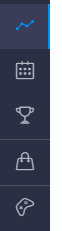
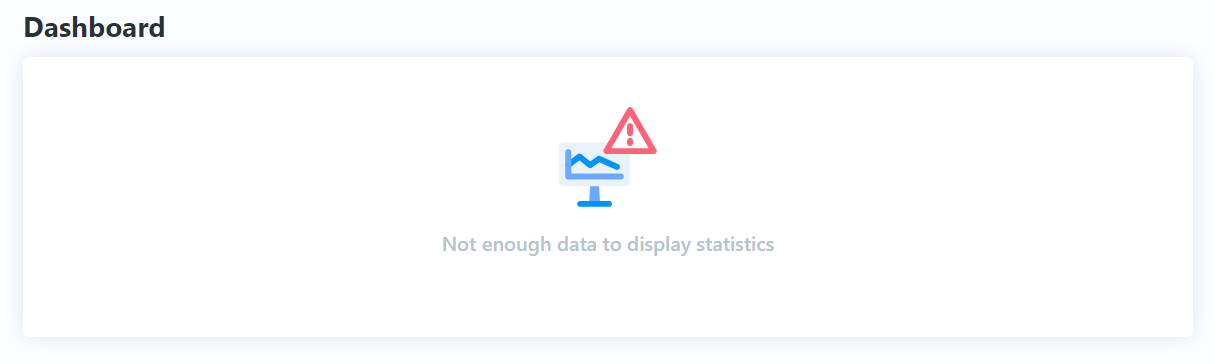
Tournament Schedule (Calendar Icon)
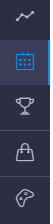
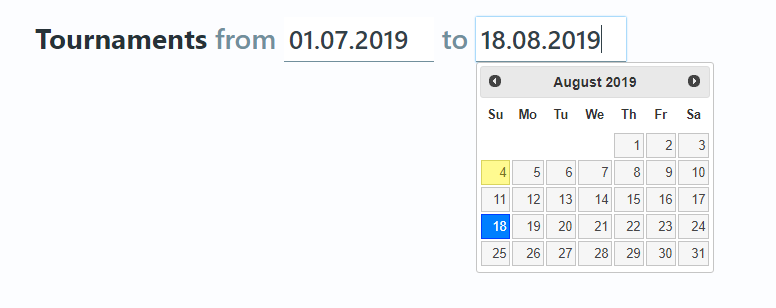
Tournament Templates (Trophy icon)
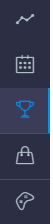
General
This section allows you to decide how many and which players will be invited to this type of tournament.
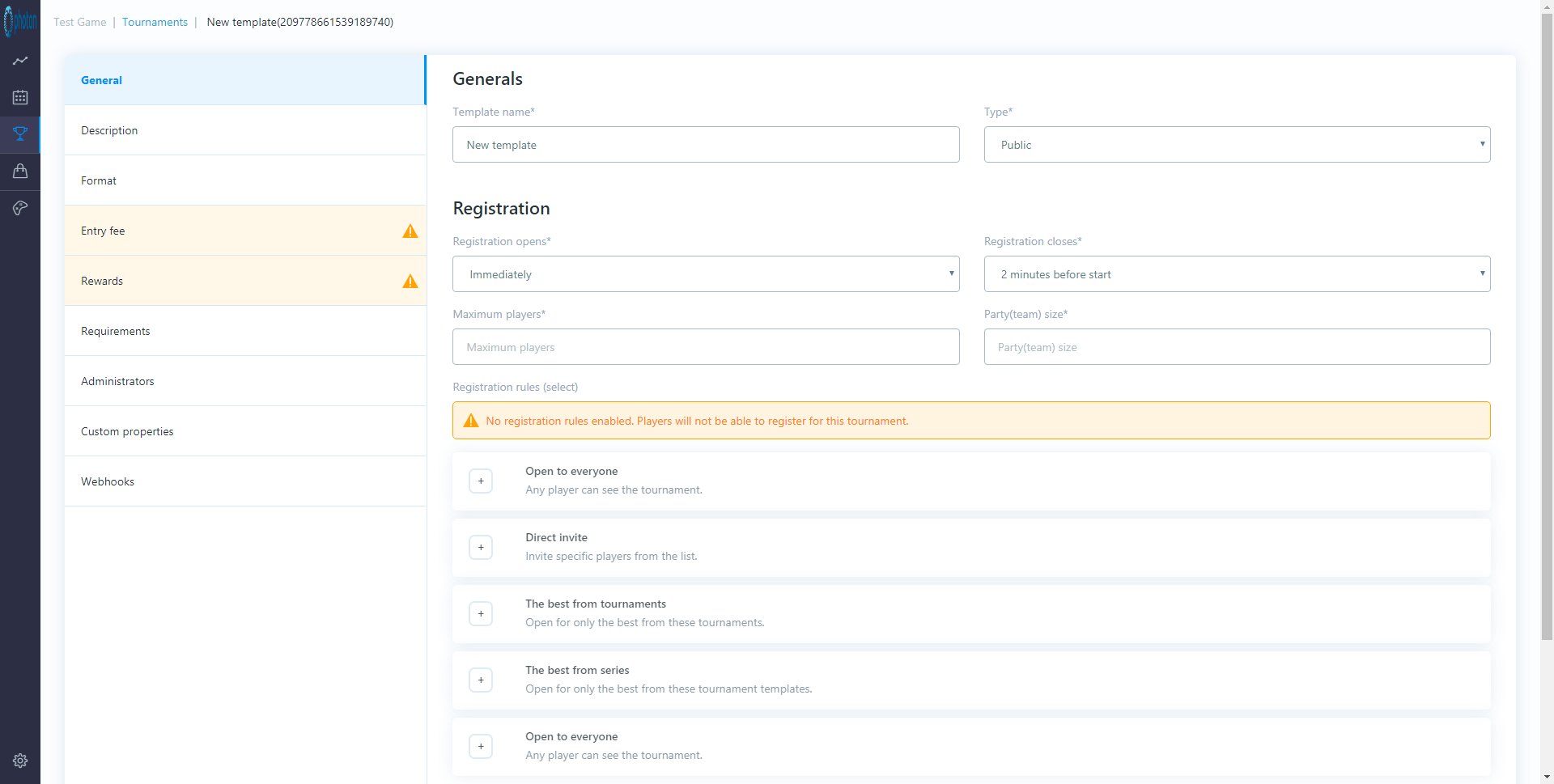
Generals
Template Name
Give this tournament template a name - this can be anything.
Type
Select a type for the tournament.
This will help you to organize your templates - you will be able to see an indicator for the type of tournament when viewing your list of tournament templates.
There are four types:
- Public - For when you want anyone to be able to enter the tournament
- Premium - For when you want players to attain/own something before entering
- Private - For when you want participation to be by invite only
- Testing - For when you want to try out new things (it is recommended that you create a test tournament initially. You can always change/update the type late once you're happy with what you've set up)
N.B.: The rules for tournament availability are configured separately, this is just an indicator that you/others will be able to see whilst maintaining your templates.
Registration
Registration opens
Select how long before a tournament you would like players to be able to register for it.
There are eight, self-explanatory options:
- immediately
- 2 weeks before start
- 1 week before start
- 2 days before start
- 12 hours before start
- 2 hours before start
- 1 hour before start
You will want to allow longer periods of time for invitation-only or special/important/high value tournaments.
Public tournaments should have shorter periods of time as players are more likely to participate on a casual/ad hoc basis and will be registering right up until the tournament starts.
Registration closes
Select how long before a tournament you would like to close registration (i.e. stop new players from registering).
There are six, self-explanatory options:
- 2 minutes before start
- 2 hours before start
- 12 hours before start
- 1 days before start
- 2 days before start
- 1 week before start
You will want to allow longer periods of time invitation-only or special/important/high value tournaments.
Public tournaments should have shorter periods of time as players are more likely to participate on a casual/ad hoc basis and will be registering right up until the tournament starts.
N.B.: You will need to make sure your registration open and close settings work together (i.e. don't set registration to close before it opens).
Maximum players
Specify the maximum number of players that you want to participate in this type of tournament.
You would tend to specify lower numbers (i.e. 32, 64, 128, 256) for special/important/high value tournaments or tournaments that you plan to stream as this keeps them elite and also ensures that they'll be finished in a manageable time.
Don't worry if you don't meet your maximum number of players or if some players don't turn up to play, the Tournament SDK will deal with this for you.
The maximum number of players may also be influenced by your chosen tournament format.
Party (Team) size
Specify how many players will be on each team.
This will be determined by the type of game you're creating a tournament for.
N.B.: The maximum number of players in the tournament has to be divisible by the party size (i.e. you can't have teams of two players and then only allow an odd number of players to register for the tournament).
Registration rules
Specify who will be invited to this type of tournament.
You can specify multiple registration rules with different registration timelines so you can do things like: initially inviting a select group of players and then opening up a tournament to general player registration at a later date/time.
The options are as follows:
Open to everyone
Make the tournament available to all your players with no restrictions.
When: You must specify when players of this type will be able to see the tournament to register.
There are seven, self-explanatory options:
- Immediately
- 1 hour after registration opens
- 2 hours after registration opens
- 12 hours after registration opens
- 1 day after registration opens
- 2 days after registration opens
- 1 week after registration opens
Direct Invite
Invite a specific list of players.
When: You must specify when players of this type will be able to see the tournament to register.
The selectable options are the same as those listed above.
Player list: You will add a list of players to send the invite to by clicking the "add user" button then searching for the players that you want to add.
The best from tournaments
Make the tournament available to players who have been successful in previous tournaments (i.e. encourage/incent loyal players to keep playing by giving them early entry or just create a champion of champions series).
When: You must specify when players of this type will be able to see the tournament to register.
The selectable options are the same as those listed above.
Number of Invites: How many invites of this type will be sent (i.e. the maximum number of invites of this type that will be sent)
Invite based on item [ID]: You can send invites to players who have won a particular item (i.e. something (items, currency, points etc.) won through success in previous tournaments).
When the system is deciding which players to send invites to it will look for players with this item - this does not have to be something that is awarded in your game, it can be something that is only set up in the tournament platform (see "Store" settings), for example a virtual tournament chip/coin/ticket.
Add Tournaments: Search for tournaments within a date range and add the specific tournaments that you want to invite players from.
The best score from [Number] of results: This will prioritize invites to players who have the best scores across the given number of tournaments (i.e. if this is set to 2, it will take each players top 2 results, regardless of how many tournaments they have played in). This should incent players to play in more tournaments to improve their top n. scores.
The best from series
Make the tournament available to players who have been successful in particular tournament series (i.e. tournaments that were created from the same tournament template).
When: You must specify when players of this type will be able to see the tournament to register.
The selectable options are the same as those listed above.
Number of Invites: How many invites of this type will be sent (i.e. the maximum number of invites of this type that will be sent)
Invite based on item [ID]: You can send invites to players who have won a particular item (i.e. something (items, currency, points etc.) won through success in previous tournaments).
When the system is deciding which players to send invites to it will look for players with this item - this does not have to be something that is awarded in your game, it can be something that is only set up in the tournament platform (see "Store" settings), for example a virtual tournament chip/coin/ticket.
Add Tournaments: Search for tournaments within a date range and add the specific tournaments that you want to invite players from.
The best score from [Number] of results: This will prioritize invites to players who have the best scores across the given number of tournaments (i.e. if this is set to 2, it will take each players top 2 results, regardless of how many tournaments they have played in).
This is particularly relevant across a tournament series (i.e. a recurring tournament that you might run at the same time every day).
This should incent players to play in more tournaments to improve their top n. scores.
Enabled/Disable
As you enable each of these registration rule options, you will see the text "enabled" appear in green.
To disable any of the registration rules, move your mouse pointer over the text "enabled" and you will see it change to red text that says "disable".
Click on this to disable/remove a registration rule.
Actions - Delete
Don't press this unless you have a really good reason to as it will permanently delete your template!
Description
This section allows you specify information about your tournament that will be displayed to players/invitees.
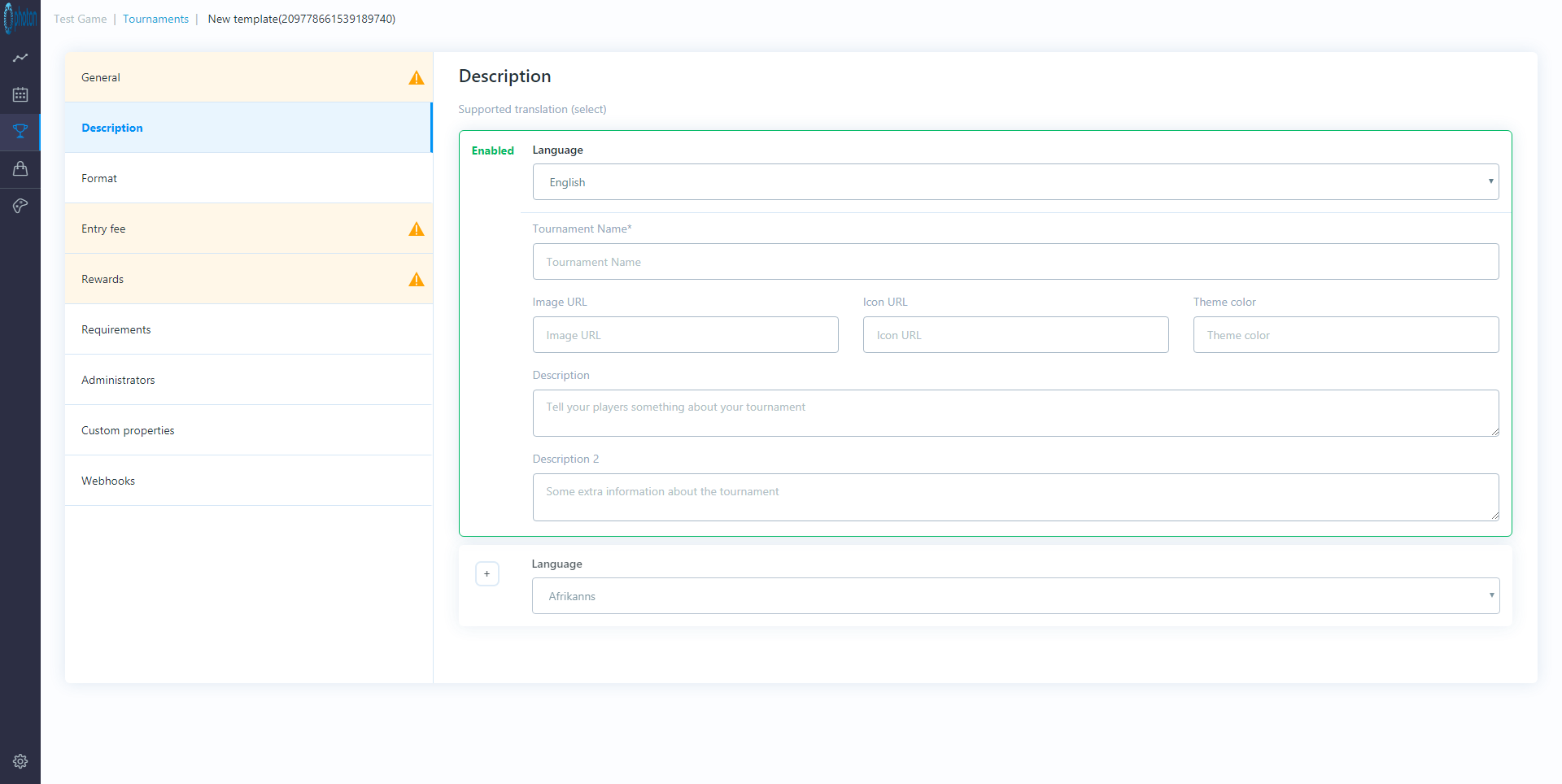
Language
Select the language from the available list and click the + button.
Do this for each language that you want to display tournament information in.
All of this will be available to your game through the SDK - remember that you will probably have multiple tournaments available to players at any one time so these settings will help to differentiate/advertise the tournament.
The following settings will be available for each language:
Language
Even though you've already selected this, it can be edited here as well.
Tournament Name
Specify the name of the tournament.
This should be something cool.
Image URL
Provide the URL of the image that will be shown to players to represent this tournament
Icon URL
Provide the URL of the icon that will be displayed to players for this tournament.
Theme color
Specify a theme color that will be used.
This color can be picked up through the in game SDK and used to change the visuals/highlight items in your game UI for this tournament.
Description
Provide a brief description of the tournament that will be shown to players.
Description 2
Provide some additional information about the tournament.
Enabled/Disable
As you enable each required language, you will see the text "enabled" appear in green.
To disable any of the languages, move your mouse pointer over the text "enabled" and you will see it change to red text that says "disable".
Click on this to disable/remove language information.
Format
This section allows you to define the format of the tournament.
Tournaments will consist of one or more phases, each phase will have multiple rounds (each round will have one match for each player/team), each match can be made up of multiple games (i.e. best of 3).
The platform will narrow the field of players/teams down until there is a winner/champion.
The possible types of phase are as follows:
Arena - It is best to start your tournament with an arena phase if you:
- have a large number of players competing in a tournament
- want to ensure that the best players make it through to the final stages
- want to guarantee that players get to play a certain number of matches rather than being knocked out immediately
In an arena phase players/teams will be automatically matched against each other over a fixed number of rounds during which no players/teams will be eliminated (all teams are guaranteed to play in each round).
Players/teams are matched against players of a similar skill level and will accumulate a score based on their performances and strength of competition.
At the end of an arena you can either declare a winner/winners, or allow the best players to advance to another phase (either arena or bracket)Bracket - A bracket phase matches players/teams in a single elimination (i.e. lose and you're out) knockout format, building every participant a clear/visible route to the final (through quarter finals, semi finals etc.).
You can't have any further phases after a bracket (either bracket or arena) as a bracket phase will always give you a final match and a single winner.
As per the above section on Registration rules, you can automatically invite winners to future tournaments.
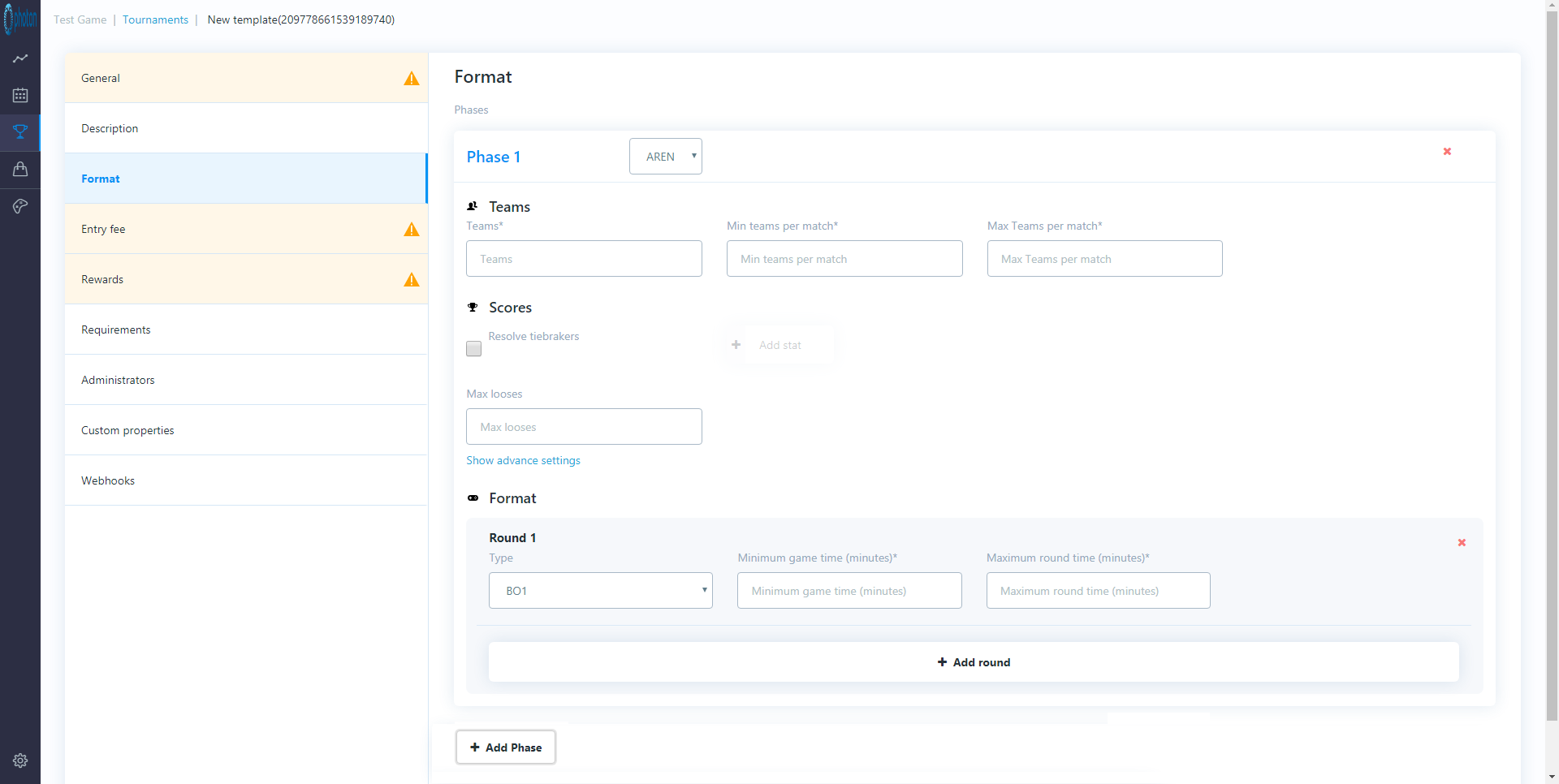
Phase Type
Click on "+Add Phase" and select either Arena or Bracket.
Teams
Teams
Specify the number of teams that will be in this phase.
Min teams per match
Specify the minimum number of teams that will play in a match.
You'll need to set this (as appropriate) for your type of game.
Max teams per match
Specify the maximum number of teams that can play in a match.
You'll need to set this (as appropriate) for your type of game (and may be the same as the minimum number)
Scores
Resolve tiebreakers
Tick this box if you want to resolve tiebreakers.
This is only used in scenarios where you set up a round to be the "Best of" an even number of games - in this scenario, you may specify another statistic to be used to break the tie.
For example (depending on your game): most kills, furthest distance travelled, total goals scored etc.
This must be passed by the game through the SDK, statistics will be set up in "Game settings, Statistics" section (see below).
N.B.: You should always resolve tiebreakers in a bracket phase or you run the risk of a random player being put through to the next round.
Max Losses (arena only)
Specify the maximum number of losses a player/team can have (i.e. if you lose more than this number of games then you're automatically out).
In team games, it is possible to have multiple winners so a "loss" is any game when a player doesn't score any match points.
In a bracket phase "max losses" its pre-set to "1" (i.e. lose and you're out) so this setting is not shown.
Advanced settings
Click on the "show" advanced settings" link to show these.
By default, these settings are automatically set.
The settings define how to award points to players who finish in certain positions within a game and/or match, you might want to alter these if each game/match has large numbers of players.
Game point distribution:
This is specified as a comma delimited list.
In a head to head game, this value will be set to "1" i.e 1 point is awarded to the winner of a game.
In a more complex scenario (i,.e. battle royale type game) you may choose to give 5 points to the winner of a game, 2 points to the runner up, and 1 point each to the 3rd-5th placed finishers.
This would be specified as follows: 5,2,1,1,1
Match point distribution:
When all the games in a match have been played, the platform will rank players based on the number of points awarded across all games.
Match points will then be awarded according to the ranked order (i.e. anyone who is categorized as a "winner" will get at least one match point so, if your top 3 players are "winners", you might specify the match point distribution as: 3,2,1).
The awarding of match points will determine if players progress to future rounds and, in an arena, who they are matched against.
Format
Add in as many rounds as you require for this phase of the tournament.
If this is a Bracket phase, the correct number of rounds will be added for you based on the number of teams/players and the team size.
For each round you can then specify additional characteristics.
Type
You must select how each round (match) will be decided.
There are options for Best Of (BO) 1-5 (i.e. how many games should the players/teams play against each other to determine the winner of their match).
There is also an option for "Custom".
If you select this item you must also enter:
- Score to Win - the score that a player/team requires to win the match
- Maximum number of games - the maximum number of games that the teams can play
Minimum game time (minutes)
Enter the minimum amount of time that a game will take to be played.
This setting helps to ensure that players will get to play all of the games in an individual round. I.e. if the first game in a best of 3 lasts for a long time, messages can be sent through SDK to kill/end the first game to allow time for subsequent, minimum length, games to be played.
Maximum round time (minutes)
To ensure the tournament is over in a manageable time, specify the maximum duration for each round.
This must be more than the sum of the minimum times of the games in the round.
When you're setting this you should think about the number of games in a round, the minimum (and average) length of a game and then think about (potentially) adding an appropriate safety margin (i.e. in your game, a typical game play session might last between 1 and 3(ish) minutes).
You would specify the minimum game time as 1.
Then, if your round/match was the best of 3 games, you might specify the maximum round time as 9 minutes (2 mins average game time * 3 games + 3 minutes buffer/safety margin).
Remember that all matches in a round must be complete before the next round can begin so you may have some players who complete their match early and then have time when they are waiting for their next match to begin.
Whilst there is no exact science, it's important to consider this carefully and set an appropriate limit.
Entry Fee
This section allows you to set tournament entry fees (if any).
These can be in-game currency or owned items.
You an also choose whether, or not, you want these to be added to a prize pool to be shared amongst the winners.
Drag and drop the items/currencies from the right hand menu.
These items will be deducted from each players account when they register for the tournament.
Rewards
This section allows you to set up rewards for the tournament winners.
The rewards will be automatically distributed when the tournament ends.
Click on the "Add rule" button (do this as many times as you need to set up rewards for different placed players)
Place
Specify the place that this reward applies to (i.e. first place only, 2-4th place, 5th-10th place etc)
Shared pot
Add the % of the shared pot that this place finisher will win
Drag and drop items here
Items and currencies can be dragged from the right hand menu.
You can drag as many as you want for each place.
Add description
- Describe - add a text description of your rewards
- Image - add an image that shows the rewards will/have been
The rewards can be shown to players registering or reviewing the results of past tournaments.
Requirements
This section allows you to specify entry requirements for the tournament (i.e. a player must've attained a certain rank or must possess a certain item to participate).
You can enter your own custom requirements (i.e. ones that are relevant to your game) as key-value pairs.
When players are signing up to the tournament, these values will be passed to server and to check if the player has met the requirements to register or not.
Add requirement
Click on the "+Add requirement" button and add as many requirements as necessary.
These are configured in the format:
Requirement
The name of the requirement (i.e. Player rank).
Requirement Value
The vale of the requirement (i.e. 10).
Administrators
This section allows you to add players as tournament administrators.
An administrator is a tournament player who has access to all the matches in a tournament whereas any normal player only has access to the matches that they are participating in.
If your game has a spectator mode, this would allow an administrator to join any match.
This is might be especially useful for streaming the tournaments as an administrator can join and view any match within the game client.
Custom properties
This section allows you to specify custom properties for the tournament.
These can be anything relevant to your game and related to a tournament and will be passed to the game through the SDK (i.e. what map(s) will be used, what rules will be used, what spells/weapons will be used/banned etc.).
This can also be used to add a stream link for a particular tournament so you can have a "watch now on twitch" button inside your game.
Add custom property
Click on the "+Add custom property" button and add as many custom properties as necessary.
These are configured as key-value pairs.
Webhooks
This section allows you to set up webhooks to automatically send information/notifications about key tournament-related events to other platforms (i.e. Discord etc.).
There are several events that can each be configured to make multiple calls:
Tournament registration opens
Executed when registrations are opened
Tournament registration closes
Executed when registrations are closed
Tournament start
Executed when tournament is ready to start.
Tournament end
Executed after tournament is finished (prizes are distributed)
Tournament is next
Executed when tournament is next, will be triggered multiple times (Does not trigger on private tournaments)
Callback
For each of the above events, multiple callbacks can be configured by selecting the event and clicking the "+New callback" button.
The following parameters will be specified for each callback - if you're not sure about how to set this up, ask your dev team who will be able to help.
Callback Name
Give this webhook call a name.
Retries
Specify the number of times that this call should be re-attempted if it fails.
Method
Select one of: POST, GET, PUT, DELETE - depending on which option is required.
URL
Specify the URL that will be called.
Headers
Click on the "+Add Header" button to enter additional headers as required.
These will be specified as Key-Value pairs.
Parameters
Click on the "+Add Parameter" button to enter additional parameters as required.
These will be specified as Key-Value pairs.
Store (Shopping bag icon)
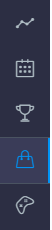
Game Settings (Game Controller icon)
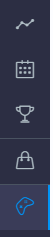
This section contains general settings related to your game.
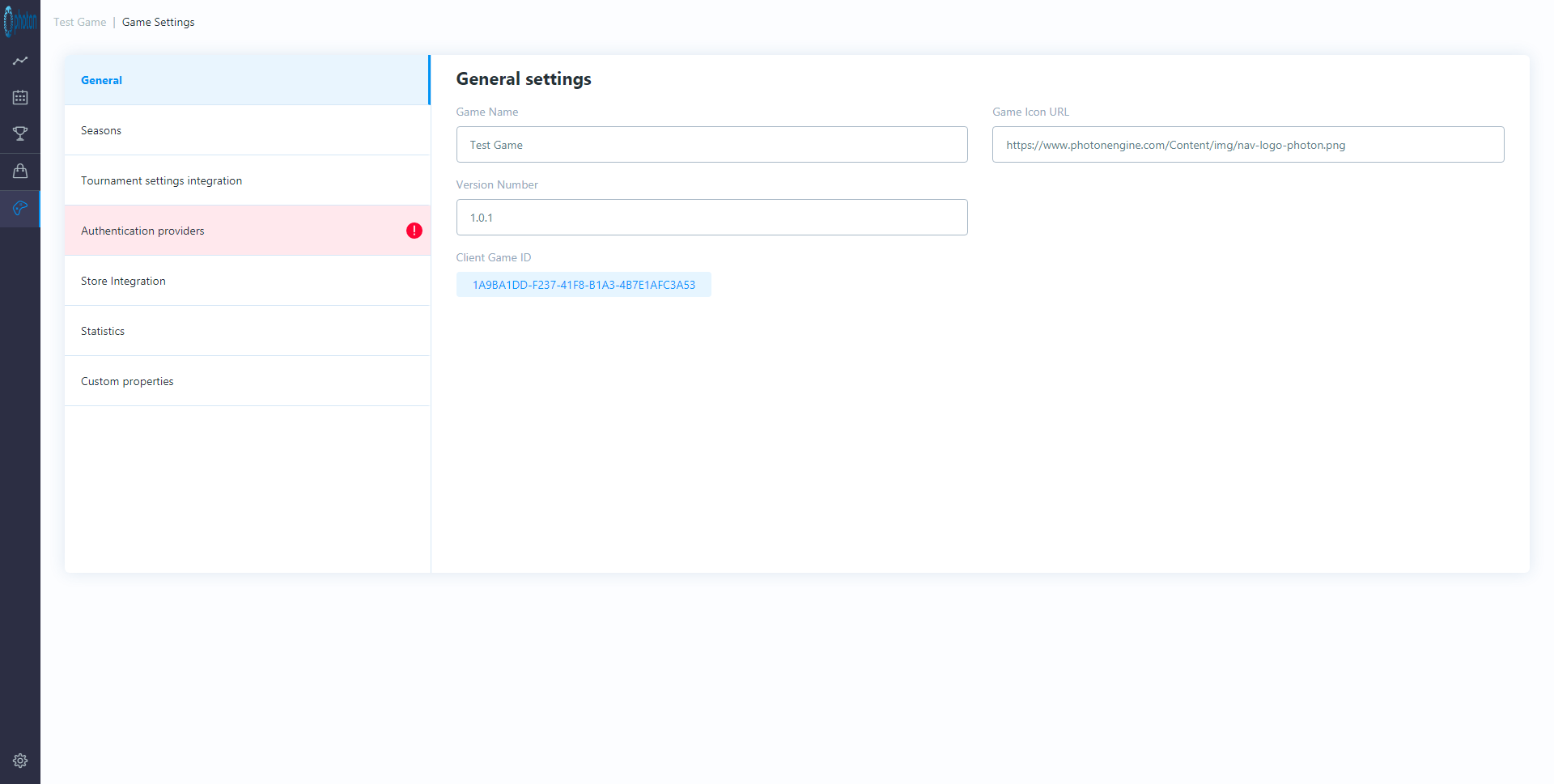
The name of the game for which you are creating tournaments.
Game Icon URL
URL to render your game's icon in the tournament dashboard.
Version Number
The version of the tournament dashboard that you're currently running.
Client Game ID
Unique, system generated ID for your game within the tournament system.
Seasons
This section allows you to set up tournament seasons.
You can either set up season recurrence or create new seasons manually.
Seasons (and parts within seasons) will help you to manage the tournaments that you run, creating different themes etc.
Game/player stats are also aggregated by season.
Options in a drop down 1 month to 24 months.
Part start day
Options in drop down for days of the week (and default).
Part Length (Days)
Options in a drop down: 1 week, 2 weeks, 1 month
Button to "Create Season".
Tournament settings integration
This section allows you to set up webhooks for:
External signup
Method (post), URL, optional Headers, optional Parameters.
External prize delivery
Method (post), URL, optional Headers, optional Parameters.
Theses are for notifying other servers (e.g. your game servers) of these events.
Authentication providers
This section will allow you to set up authentication to allow players to be logged in to tournaments.
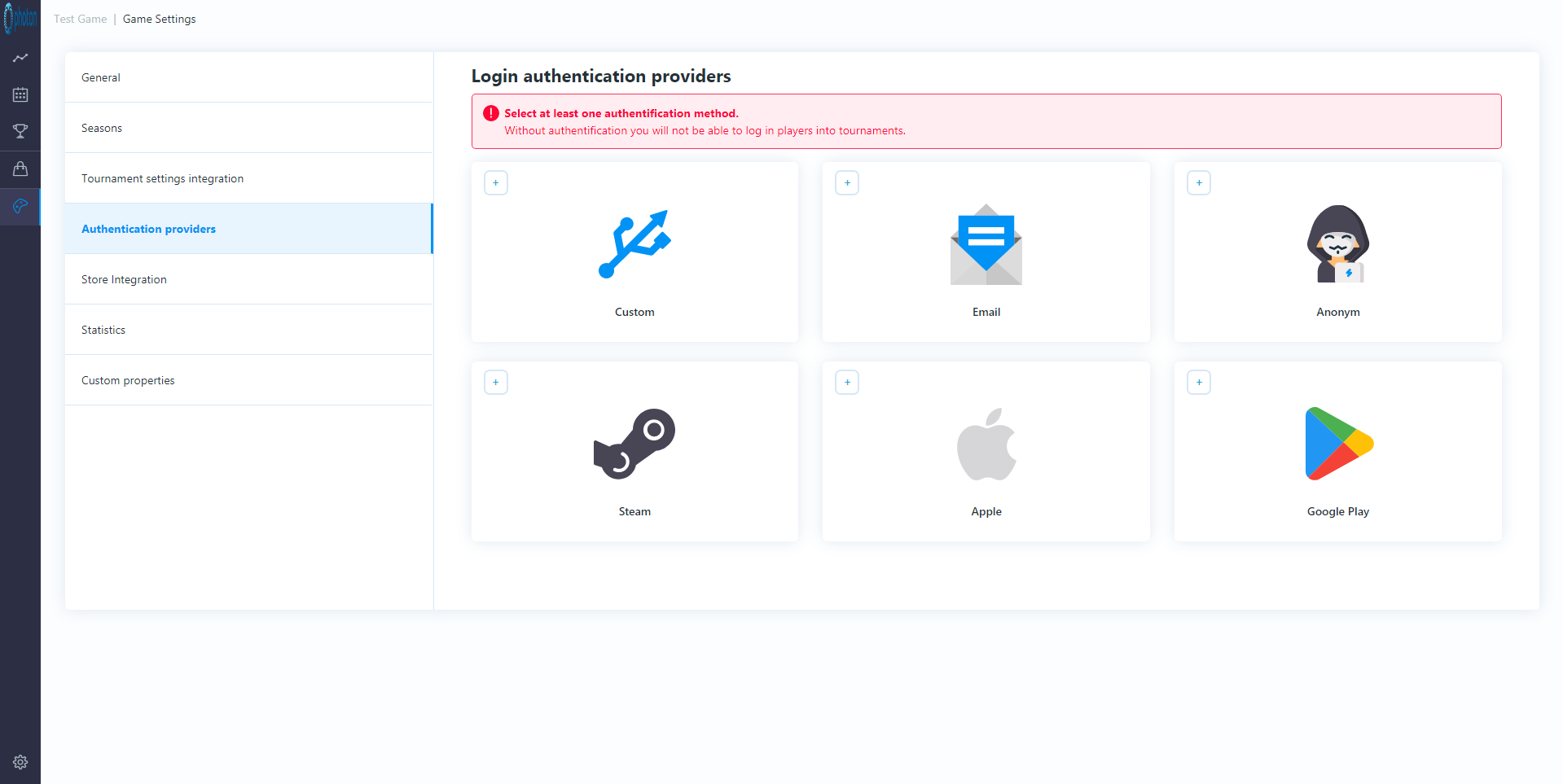
Store integration
This section allows you to set up a webhook to pull in items from your in-game store/servers.
This can then be used to set tournament requirements and award prizes etc.
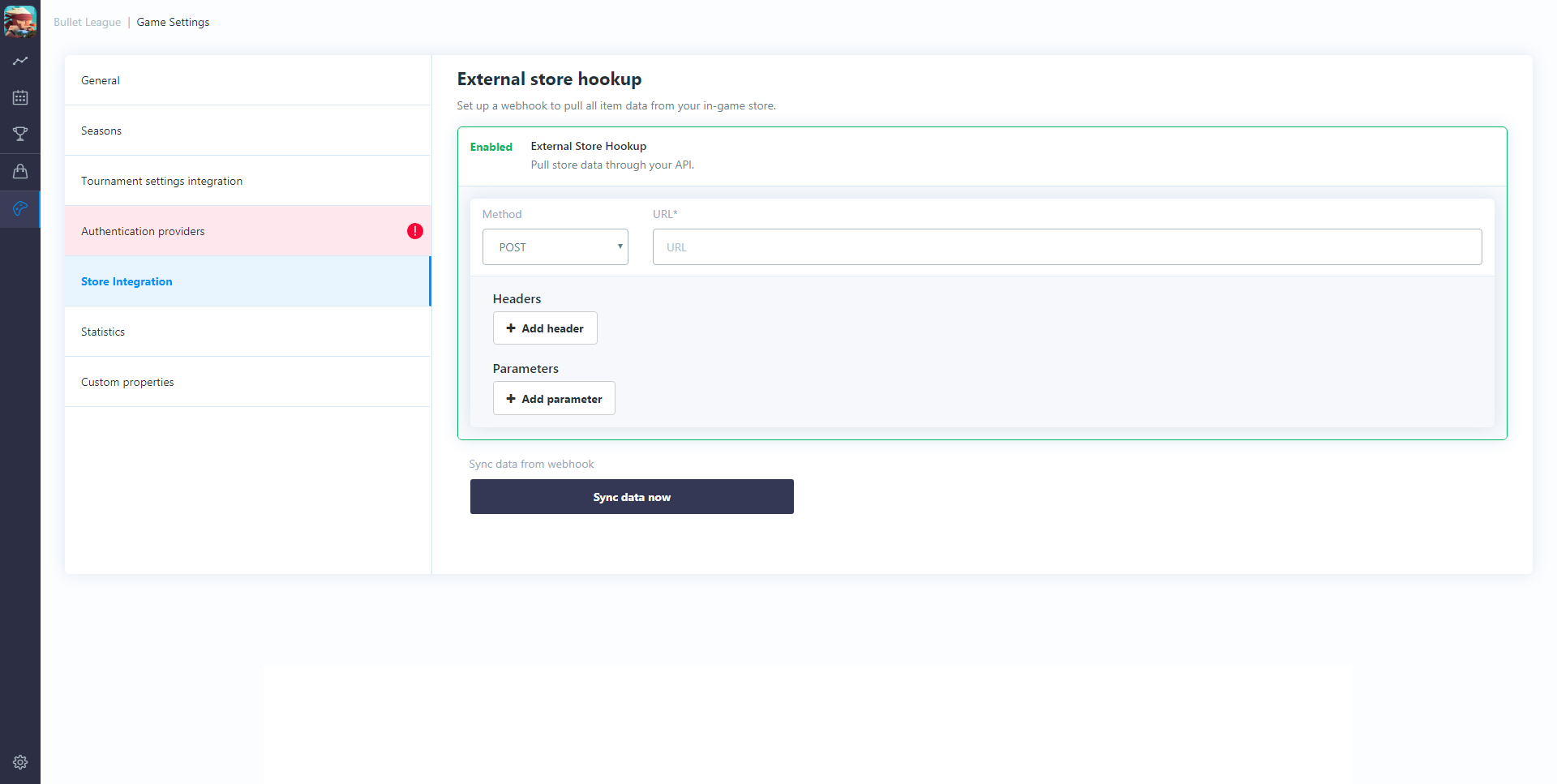
N.B.: you will need to press this button again if you add new items to your game and they're not showing up in the tournament dashboard.
Statistics
This section allows you to set up statistics that will be passed from your game to the tournament platform.
As well as being used for potential tie-break situations, these are also, automatically, aggregated for each player for each season and (through the SDK) can be pulled back into the game and shown to players, or on leader boards, or against tournament results etc. (i.e. depending on your game type you could show: what abilities/weapons the top players used to win tournaments, how many kills they had in tournaments, how many goals they scored etc.).
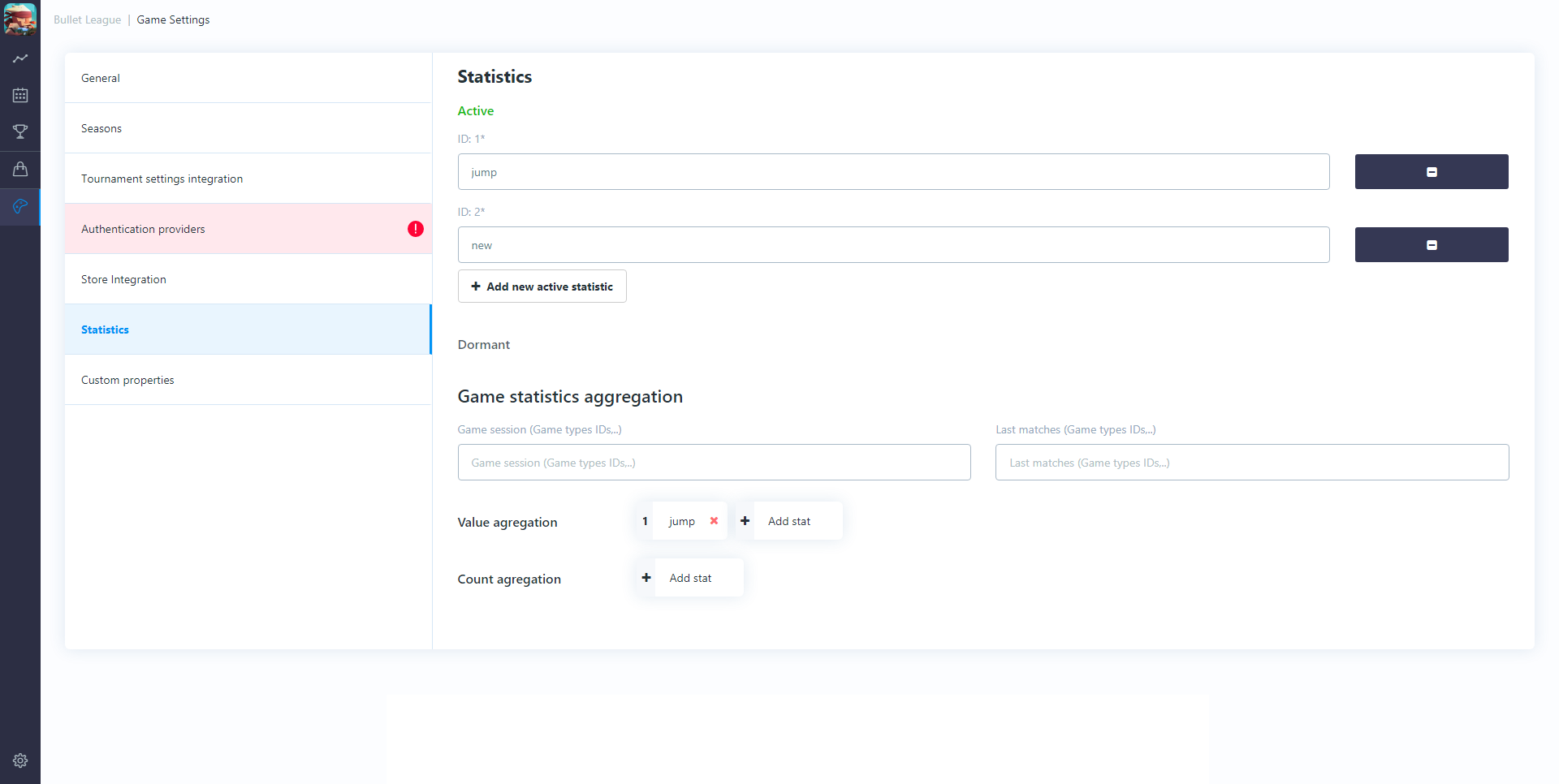
To create the season profile for a player specify:
Game session
What game types do you want to pull down stats for (array of ids for your game types (comma separated e.g. 1v1, 2v2)).
Last matches
What game types do you want to pull down stats for (array of ids for game types (comma separated e.g. 1v1, 2v2)).
Value aggregation
Specify which stats that will be aggregated as values.
You will automatically get; sum, average, minimum, maximum for the season (returned to the client through the SDK, i.e. game time/length).
Count aggregation
Specify which stats that will be aggregated as a "count of" items.
This will count the occurrences of an item (rather than summing an ID) and also how many times you win/lose etc. with this item (i.e. a weapon was used n. times; n. wins, n. losses).
Custom properties
This section allows you to define other, global custom parameters (if any) that needs to be passed to the game through the SDK e.g. on which servers can the tournaments be played etc.
These are added by clicking the "Add custom properties" button.
These are added as key-value pairs.
Cog icon (left, bottom of screen)
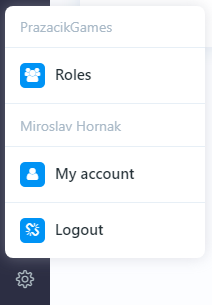
Clicking on "Roles" allows you to add new users to the tournament dashboard.
You do this by clicking the "+ Add user" button and entering the user's; First name, Last name, E-mail, and User type (either User or Admin).
Once a user is created, you can give them permissions (per game that you have set up in the Tournament dashboard) to be able to edit/not edit; Tournaments, Game Settings, Manage Store, Manage Players.
The user will be sent an email with an authentication link.
They will need to click on this link and create a password to login.
My Account
Clicking on "My account" allows you to edit user profile details (i.e. change your name or email address or, if your're an administrator, your own system access rights).
Logout
This allows you to sign out of the Tournament dashboard.
Back to top- Dashboard (Line Chart icon)
- Tournament Schedule (Calendar Icon)
- Tournament Templates (Trophy icon)
- Store (Shopping bag icon)
- Game Settings (Game Controller icon)
- Seasons
- Tournament settings integration
- Authentication providers
- Store integration
- Statistics
- Custom properties
- Cog icon (left, bottom of screen)