First Tournament
This guide explains how to use the Tournament Dashboard to set up and run automated tournaments within your game.
As a prerequisite to using this guide, your development team (or you!) should have already implemented the Tournament SDK into a build of your game.
Step 1: Game settings
The first thing that you'll need to do is configure the Game Settings for your specific game.
This is a one-off exercise which involves some, limited technical activity.
You access the Game settings by clicking on the Game Controller icon in the left hand bar as shown in the picture below.
All of the settings that you need to complete are described in the Glossary of Settings - "Section 5: Game Settings (Game Controller icon)" so refer to that section and go and complete this activity now.
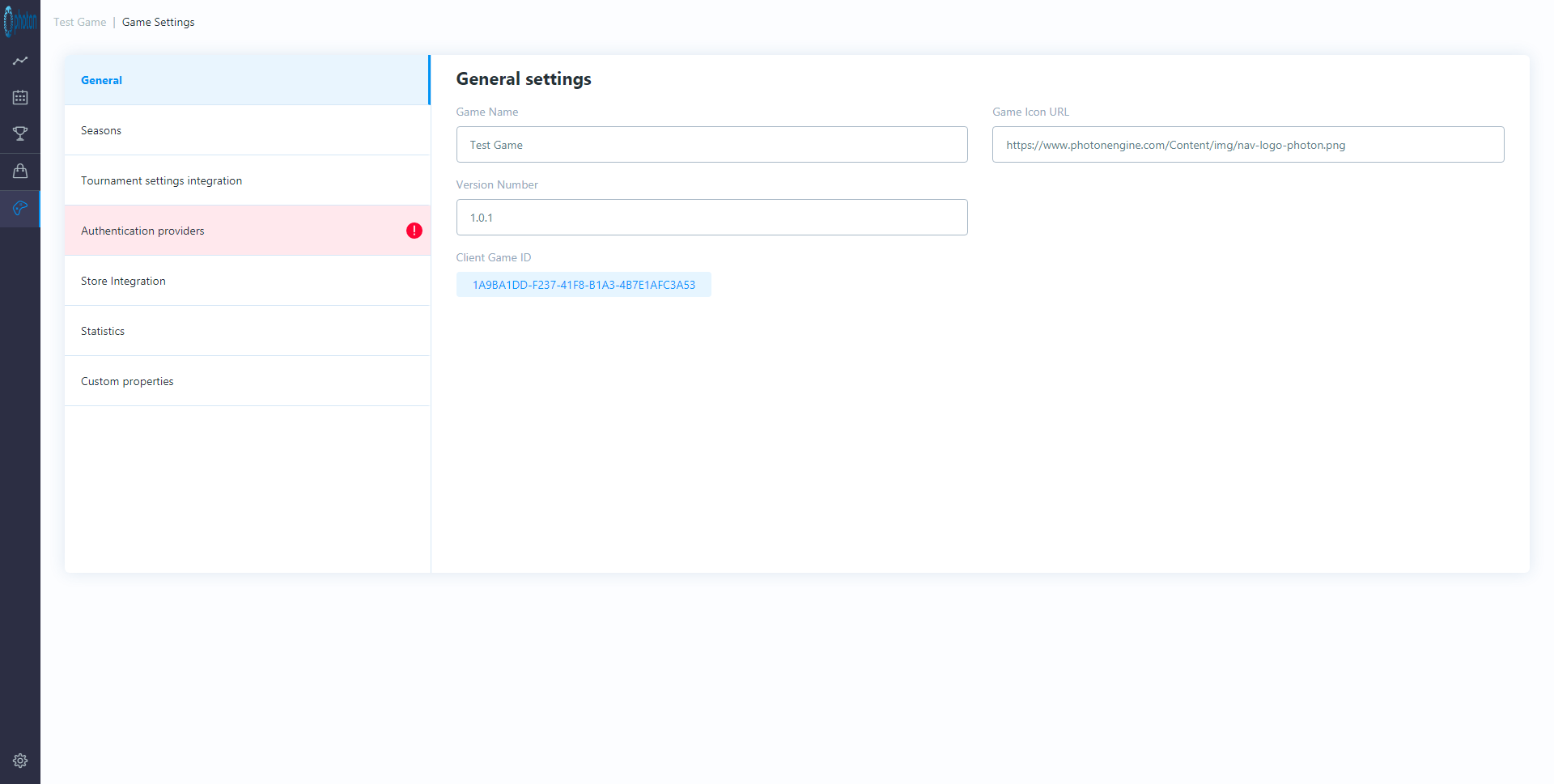
Step 2: Tournament Settings
Now that your General Settings are complete, you have to create your first tournament template.
You access the Tournament templates by clicking on the Trophy icon in the left hand bar as shown in the picture below.
All of the settings that you need to complete are described in the Glossary of Settings - "Section 3: Tournament Templates (Trophy icon)" so refer to that section and go and complete this activity now.
To get started you will need to click on the "New template" box as seen in the picture below.
When you've been using the Tournament Dashboard for a while, this screen will be full up with templates (each one laying out the plan for a specific tournament series) and you'll be able to create a new template by simply duplicating an existing one.
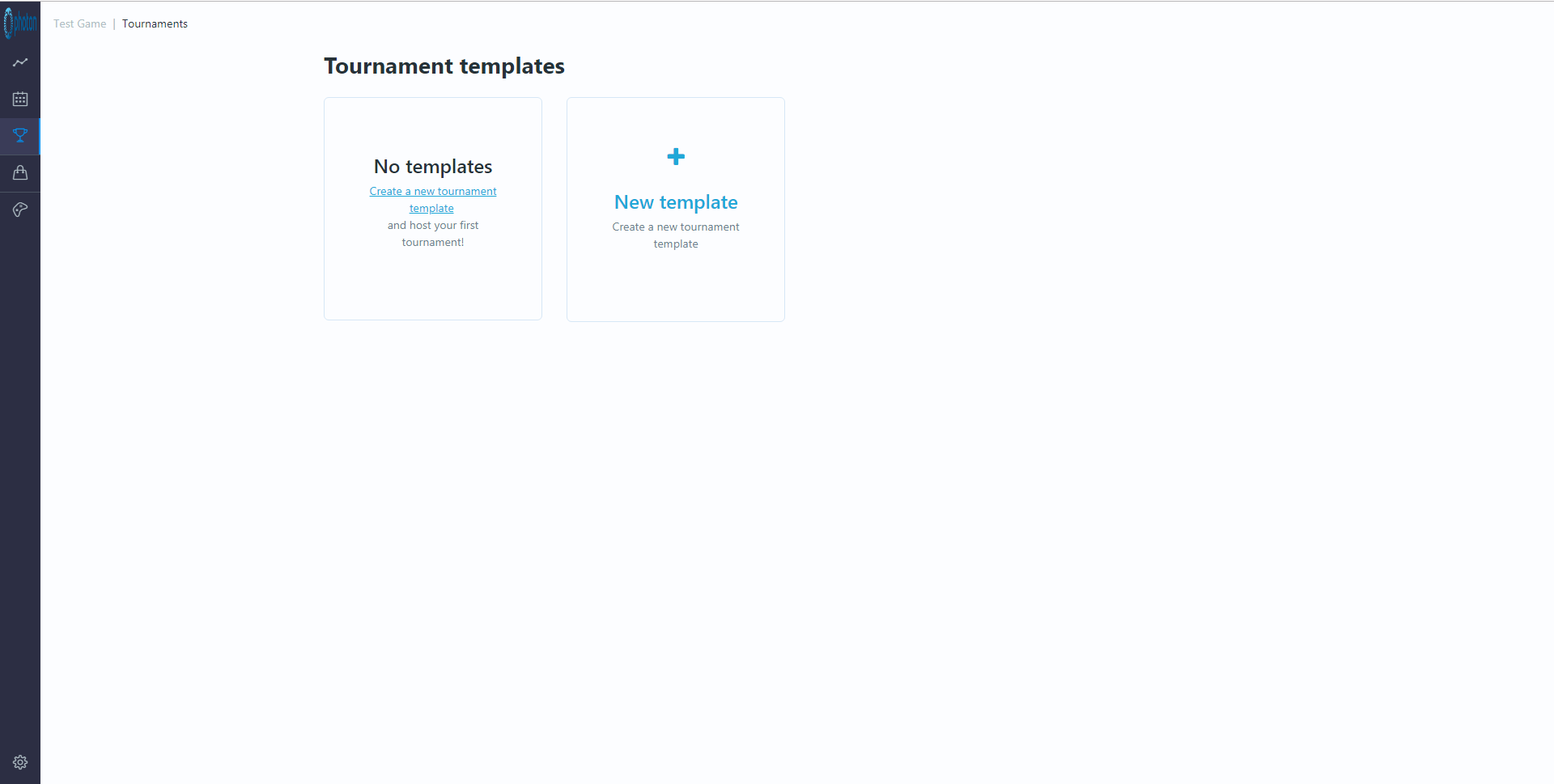
Step 3: Start Tournament
When you've completed your first template, click on the template's green "Start tournament" button then enter a date and time that you'd like the tournament to be run (this should be a future date/time).
The tournament will be started automatically at this time.
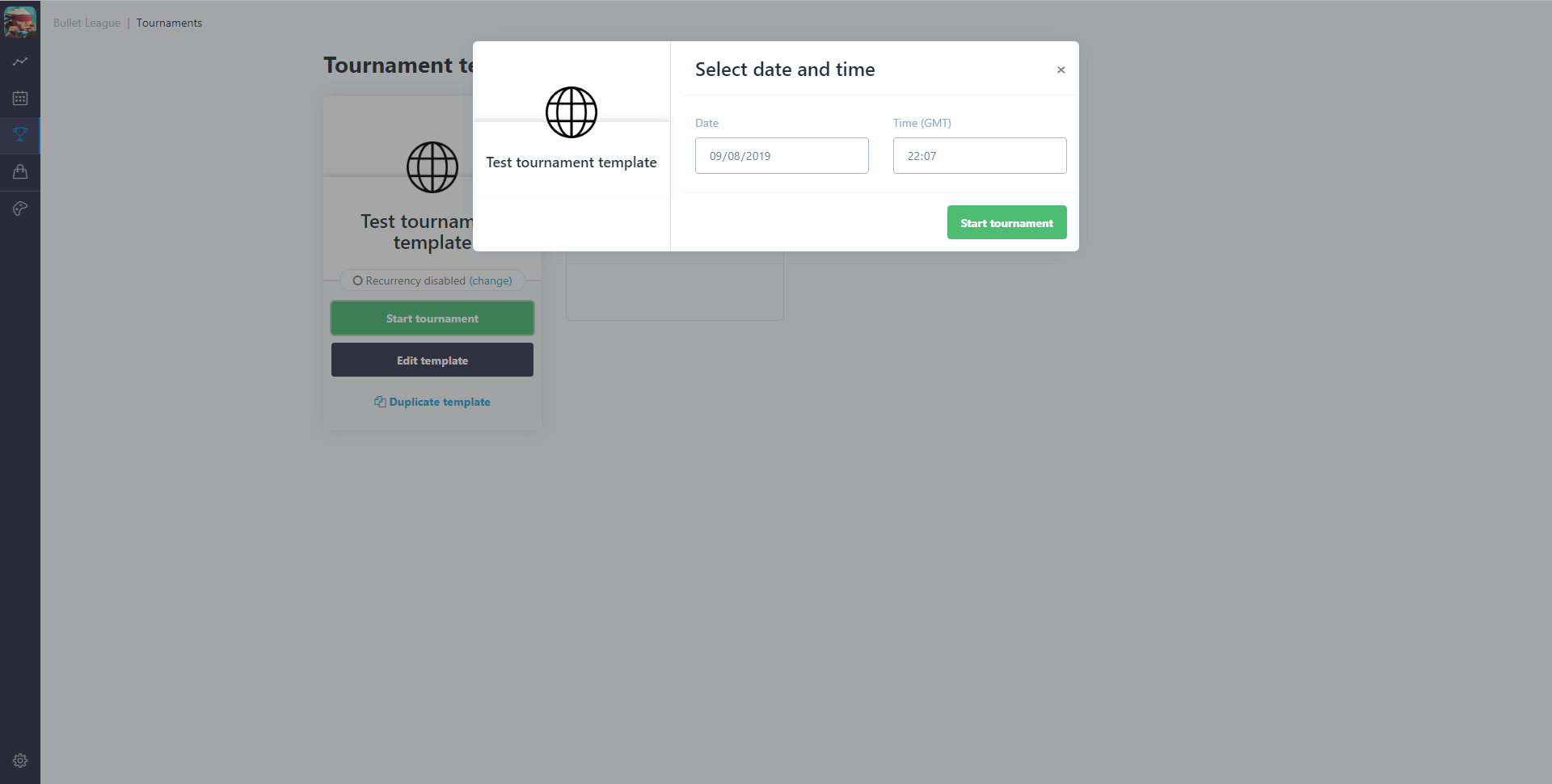
To do this, click on the "(change)" Recurrency link against the template:
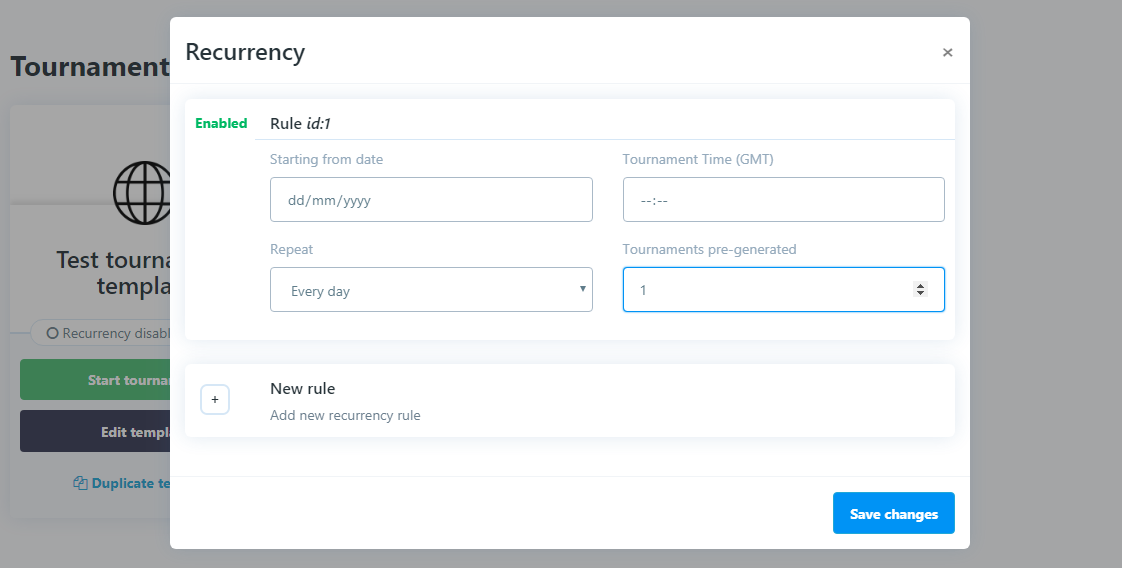
- Starting from date: The date on which you want the first tournament to run (this should be in the future)
- Tournament Time (GMT): The time at which you want the tournament to start (if you want to run more than one a day, simply add a new recurrency rule by clicking the "+" button)
- Repeat: Choose from options (Every day, Every 2 days, Every 3 days, Every 5 days, Every week, Every 2 weeks, Every 4 weeks)
- Tournaments pre-generated: The number of tournaments you want to be generated from this template.
N.B.: Once tournaments have been generated, changes made to the tournament template will not change/update existing tournaments, they will only affect tournaments that you subsequently generate.
Your pre-generated tournaments will now automatically be run.
Invites will be sent (if any), players will sign up, entry fees will be collected (if any), requirements will be checked (if any), players will play, lose, draw and win games and matches, some players will be knocked out while others advance, you will have a champion and a number of runners up, their prizes will be calculated and awarded, and invites will be sent to players for subsequent tournaments.
All of this will happen without any manual input whatsoever.
The players just play and you just chill.
Step 4: Review and refinement
When you have either a) clicked the green button (against the tournament template) to manually start/schedule tournament or b) pre-generated multiple tournaments using the tournament schedule (against the tournament template), the actual tournaments that you've created/scheduled will be shown in the "Tournament schedule" (the calendar icon, second from the top in the left hand menu bar):
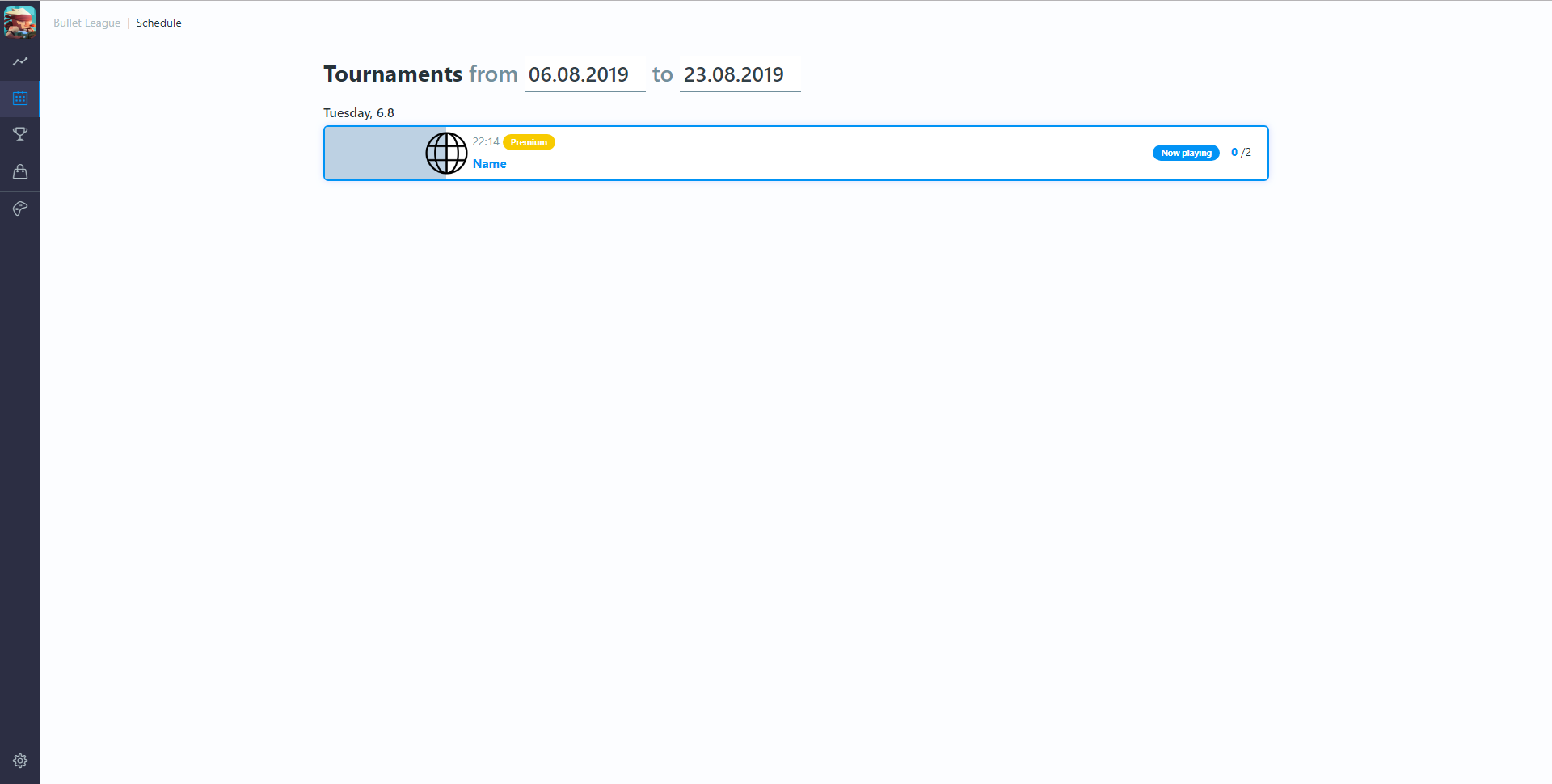
To review your overall tournament performance for a season, you can visit the dashboard screen (graph icon at the top of the left hand menu bar).
You'll quickly get a sense of how popular different tournament formats are and you can use this information to further refine the tournaments and rewards that you offer to your players.
Back to top