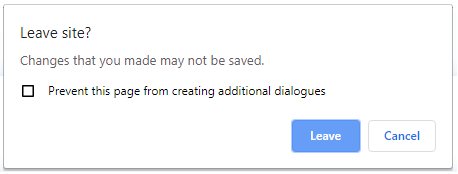Starting With Dashboard
Login
You will receive an email from the Tournament Dashboard, from the email address: no-reply@tournament-sdk.com - Make sure to check your junk/spam mail folder.
It will look like this:
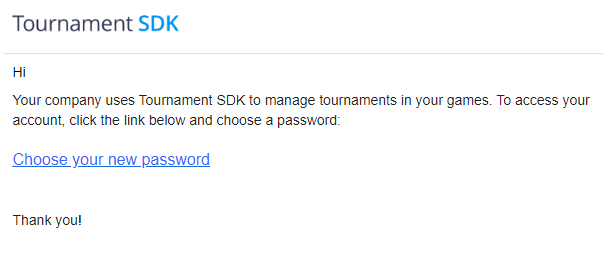
Create Game
To set up your game on the platform, click on the icon in the top left hand corner of the screen and select "New game" option:
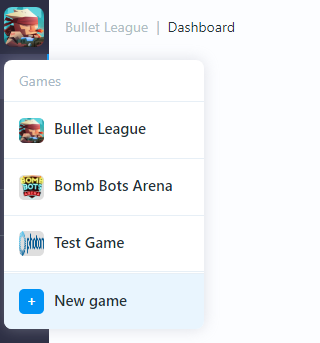
Step 1 (Info)
Enter the following details, then click the "Continue" button:
Game name
The name of your game as it will be displayed in the Tournament dashboard.
Game icon URL
The URL of your game's icon so it can be displayed in the Tournament dashboard.
Version Number
The version number of your game in the format n.n.n.
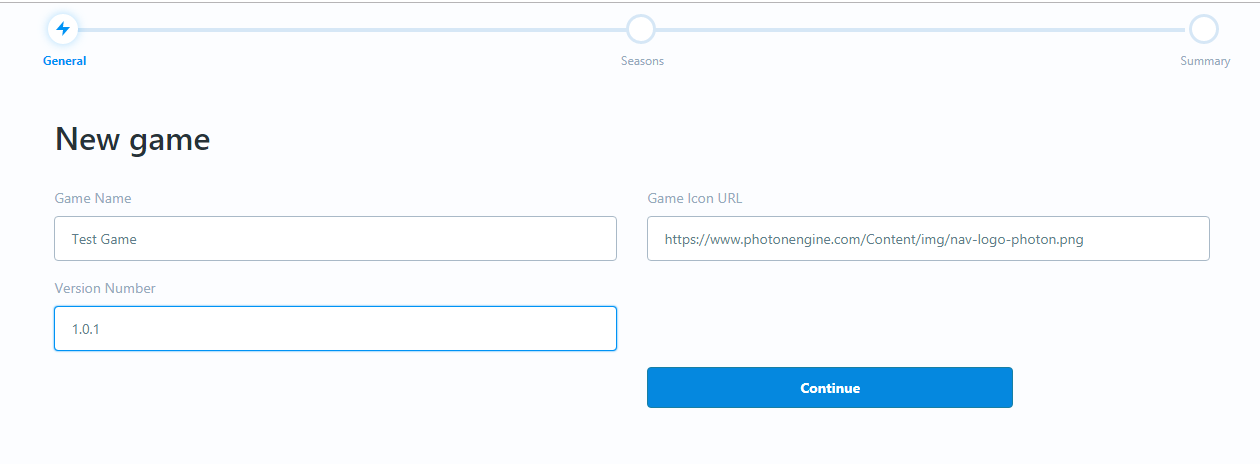
Step 2 (Seasons)
Unless you know what you're doing at this stage (i.e. you've set up a game in the Tournament Dashboard previously), select "Default" then click the "Continue" button (you can change these settings later):
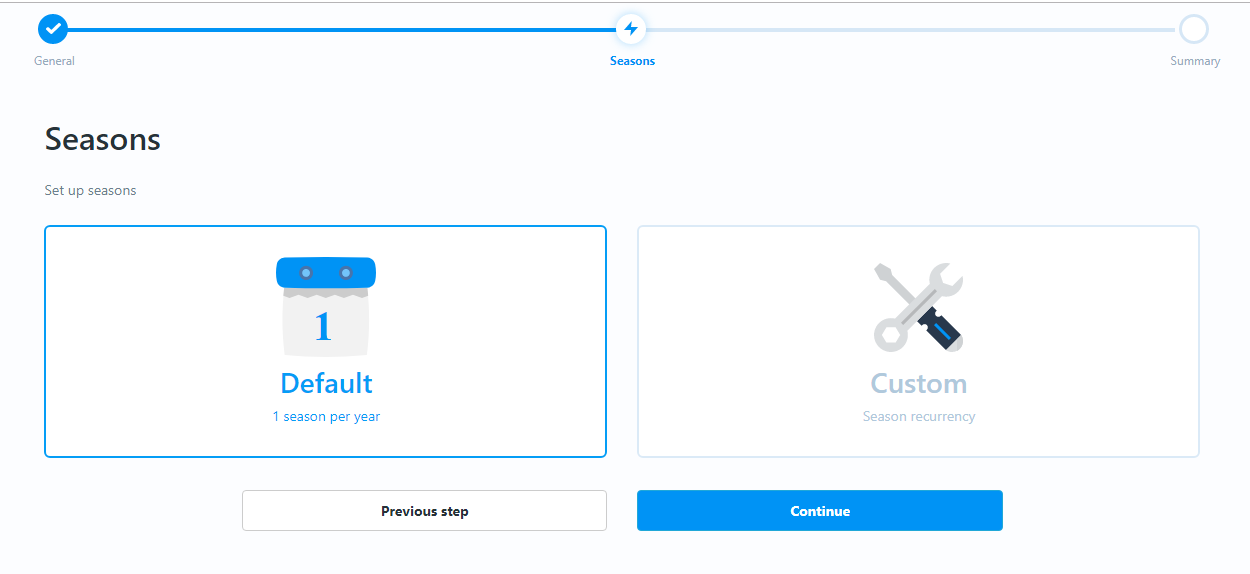
Step 3 (Confirmation)
Click on the "Create game" button:
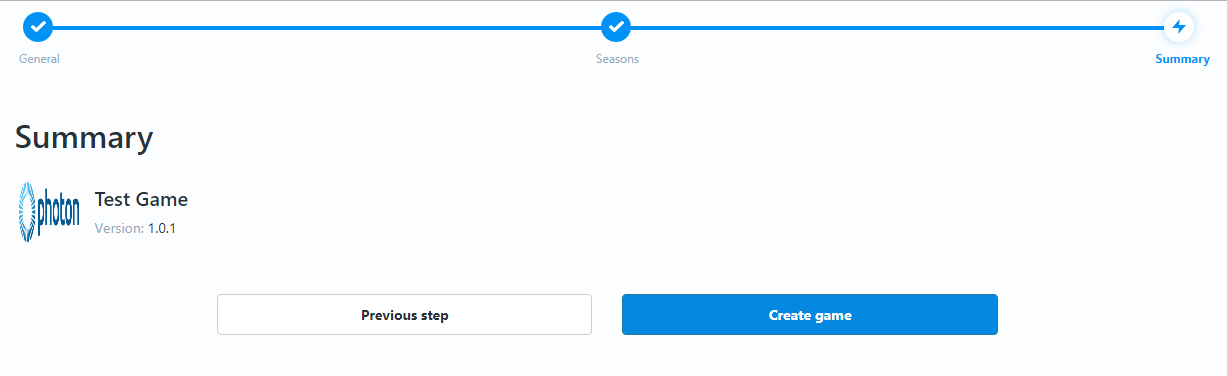
Navigation
The Tournament Dashboard is navigated using the icons shown in the bar on the left hand side of the screen.
As you click on the icons, the content for that icon will be displayed in the main part of the screen - the left side-bar will always be visible.
As you go through the set up process, the system will attempt to help you make sure that you're completing all the relevant steps by:
showing indicators for mandatory data
showing specific messages at the bottom of the page if:
- you attempt to save your configuration/set up while there are still tasks that you need to complete
- you've made a mistake
See below:
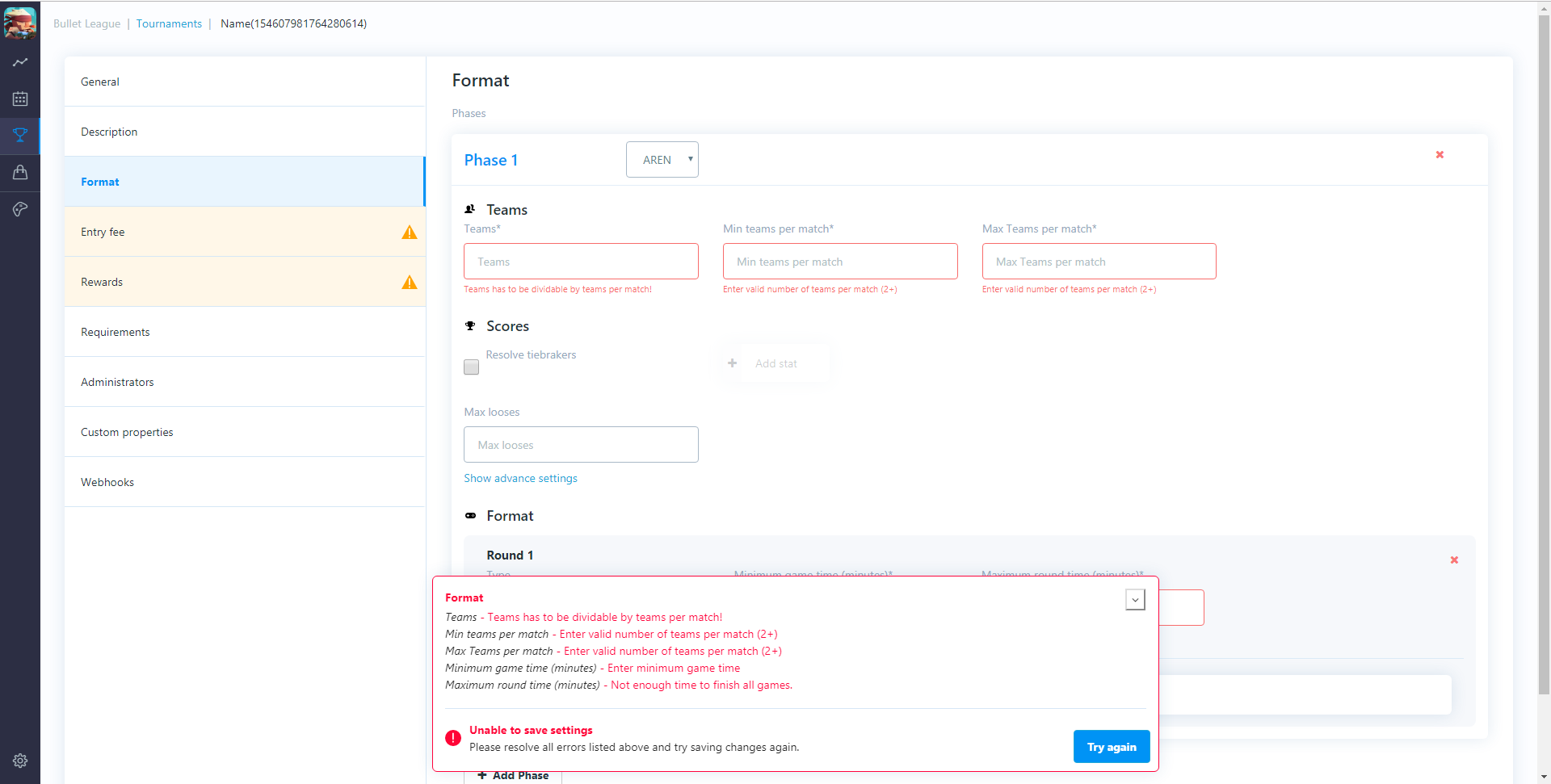
It will also make sure that, if you make changes, you don't forget to save them by showing the below message at the bottom of the screen when you start working: